|
gtjgtj
|
 |
« on: December 30, 2015, 06:46:41 pm » |
|
Since Win 10 Upgrade (version 1511, build 10586, TH2) there are any other settings in WSB than before. Not all settings are in the same WSB paths as before. I'm trying to create a new TH2-Style. Before, I began to create a style for TH1, but it couldn't continued due to the TH2 upgrade. Now I find differences between TH1 and TH2 within WSB settings. One Example: The color of the captiontext in TH1 was here: Fonts, Colors, & System Metrics > Fonts & System Metrics -- Captiontext
But now in TH2 I don't know where I can change the color of the captiontext. The path is not the same. The captiontext typically is black. I changed all black colors in WSB to other colors. Now there are no black text in WSB - but the captiontext is black like before.  This is my first Question here: Where can I change the color of the captiontext of the TH2 style? In this new thread and I hope to find the answer. See picture here: http://ge.tt/9yvefqU2/v/0In this thread perhaps we can list WSB maps for Win 10 TH2 Styles (it there are new or different) (Sorry about my bad English  ) |
|
|
|
|
 Logged
Logged
|
|
|
|
|
Panda X
|
 |
« Reply #1 on: December 30, 2015, 08:06:41 pm » |
|
I think the caption text is controlled by Windows itself as it'll change from black to white depending on the background color, I'm not sure if you can change it from the msstyles or not.
|
|
|
|
|
 Logged
Logged
|
|
|
|
3am
Beta Tester
Dedicated Helper

Posts: 2433

|
 |
« Reply #2 on: December 30, 2015, 11:10:07 pm » |
|
You have to make the same textcolor at Fonts, Colors, & System Metrics > Fonts & System Metrics > CAPTIONTEXT and your active window frames. The same at Fonts, Colors, & System Metrics > Fonts & System Metrics > INACTIVECAPTIONTEXT and the inactive window frames. Here I have a red textcolor for active frames and caption text with a blue textcolor for the inactive frames and inactive textcolor: 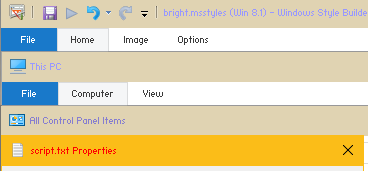 |
|
|
|
|
 Logged
Logged
|
|
|
|
|
gtjgtj
|
 |
« Reply #3 on: January 03, 2016, 05:23:48 pm » |
|
Thank you 3am. CAPTIONTEXT and INACTIVECAPTIONTEXT is OK - but what do you mean with "active window frame" and "inactive window frame"? Fonts, Colors, & System Metrics > Fonts & System Metrics > WINDOWFRAME? That doesn't work. Do you mean: Windows & Caption Buttons > Aero > DWM Window > Frames > Window > Top > Active >TEXTCOLOR or Inactive > TEXTCOLOR? That doesn't work, too  Sorry, but I think I don't understand how you do that  Pease, would you like to explain it a little bit closer?  Thank you |
|
|
|
|
 Logged
Logged
|
|
|
|
3am
Beta Tester
Dedicated Helper

Posts: 2433

|
 |
« Reply #4 on: January 03, 2016, 10:15:24 pm » |
|
In the picture I used a red textcolor at BOTH:
Fonts, Colors, & System Metrics > Fonts & System Metrics > CAPTIONTEXT
Windows & Caption Buttons > Aero > DWM Window > Frames > Window > Top > Active >TEXTCOLOR
And a blue textcolor at BOTH:
Fonts, Colors, & System Metrics > Fonts & System Metrics > INACTIVECAPTIONTEXT
Windows & Caption Buttons > Aero > DWM Window > Frames > Window > Top > Inactive >TEXTCOLOR
|
|
|
|
|
 Logged
Logged
|
|
|
|
|
gtjgtj
|
 |
« Reply #5 on: January 04, 2016, 01:09:36 pm » |
|
That doesn't work on my system. The caption texts keep always black. May the reason be that I use the dark theme? OK, I'm gonna test it... Nope...that is not the reason for it! Somewhere is my mistake...  The red text in captions of system windows you have shown in your example works. But not the caption text in standard windows... |
|
|
|
« Last Edit: January 04, 2016, 01:43:48 pm by gtjgtj »
|
 Logged
Logged
|
|
|
|
3am
Beta Tester
Dedicated Helper

Posts: 2433

|
 |
« Reply #6 on: January 04, 2016, 02:32:49 pm » |
|
You're right. I'm wrong. I can't get the text color to change in any consistent way. Sorry.
|
|
|
|
« Last Edit: January 04, 2016, 02:51:03 pm by 3am »
|
 Logged
Logged
|
|
|
|
Mr GRiM
Beta Tester
Dedicated Themer

Posts: 311
Master Theme Builder

|
 |
« Reply #7 on: January 04, 2016, 04:11:19 pm » |
|
yeah caption text seems completely screwed in 10, I have found you have better luck if you try making the colors less bright, aside from red which seems to work fine.
|
|
|
|
|
 Logged
Logged
|
|
|
|
josh
Beginner

Posts: 3

|
 |
« Reply #8 on: January 06, 2016, 09:17:40 pm » |
|
Since you guys are talking about caption text in the titlebar let me ask you.
How do you remove the text and icon completely?
I know some people say you can do it with old new explorer but it doesn't work properly on build 10586 on my computer and I know there is another way to do it because I stumbled upon it a month ago but cannot find it again.
Also guys I have WSB beta version 1.5.6.3 and every time I make a change to a windows 10 msstyle file and try to apply it I get an error message.
"Compiling the MSStyle File... THere was an error compiling your MSStyle file. this usually signals an error in the msstyle file."
The msstyle file works just fine if I take the original but I cannot modify it without this error.
Do you have any idea how I can resolve this so that I can make changes to my themes and apply them?
|
|
|
|
|
 Logged
Logged
|
|
|
|
Mr GRiM
Beta Tester
Dedicated Themer

Posts: 311
Master Theme Builder

|
 |
« Reply #9 on: January 06, 2016, 11:57:09 pm » |
|
I only know of ONE for removing the caption text and icons on explorer windows but it still doesn't remove it from other windows and programs, as for the save error, check that it's not read only and you have taken ownership of the msstyles.
|
|
|
|
|
 Logged
Logged
|
|
|
|
|
gtjgtj
|
 |
« Reply #10 on: January 08, 2016, 06:56:44 pm » |
|
New Question: Where can I change this explorer Arrow? 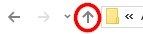 How can I change the with of the window frames in WSB? 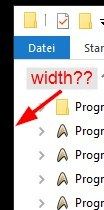 It is not Fonts, Colors, & System Metrics > Fonts & System Metrics --> SIZINGBORDERWIDTH  and Fonts, Colors, & System Metrics > Fonts & System Metrics --> PADDEDBORDERWITH is it neither... |
|
|
|
|
 Logged
Logged
|
|
|
|
Jamie
Beginner

Posts: 87

|
 |
« Reply #11 on: January 09, 2016, 03:29:06 am » |
|
New Question: Where can I change this explorer Arrow? 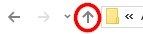 How can I change the with of the window frames in WSB? 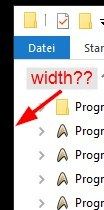 It is not Fonts, Colors, & System Metrics > Fonts & System Metrics --> SIZINGBORDERWIDTH  and Fonts, Colors, & System Metrics > Fonts & System Metrics --> PADDEDBORDERWITH is it neither... The explorer arrow can be removed/disabled with OldNewExplorer if you want. I don't believe you can edit it. It's in the shell32.dll under 16817 (enabled) 16818 (disabled) if I'm correct. But in Win10 I don't think you can mess with the shell32.dll file or you'll botch your system.  The Windows frame can be changed with the content margins found at Windows & Caption Buttons > Aero > DWM Window > Frames > Window > Top |
|
|
|
« Last Edit: January 09, 2016, 03:38:00 am by Jamie »
|
 Logged
Logged
|
|
|
|
3am
Beta Tester
Dedicated Helper

Posts: 2433

|
 |
« Reply #12 on: January 09, 2016, 01:45:37 pm » |
|
|
|
|
|
|
 Logged
Logged
|
|
|
|
|
gtjgtj
|
 |
« Reply #13 on: January 10, 2016, 03:32:16 pm » |
|
@Jamie: The windows frame I could change.  Thank you very much.(sorry its not in the picture below) @3am: OK, in virtualcustoms.net I read that you have to change the file 16818 in shell32.dll.mui. I tried it, but there is not a file with no. 16818 in shell32.dll.mui file that I could change  The only one you can do is use the little tool "Arrowfix W10" by alexgal23 here: http://alexgal23.deviantart.com/art/Arrow-fix-W10-557247241. That tool removes the white range around the grey arrow. But not change it. I tried it out and it work at Windows 10 TH2, too. 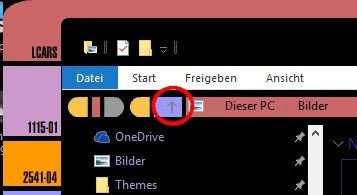 |
|
|
|
|
 Logged
Logged
|
|
|
|
3am
Beta Tester
Dedicated Helper

Posts: 2433

|
 |
« Reply #14 on: January 10, 2016, 04:58:34 pm » |
|
You have to add a new Icon resource and then copy/paste your new icon inside: 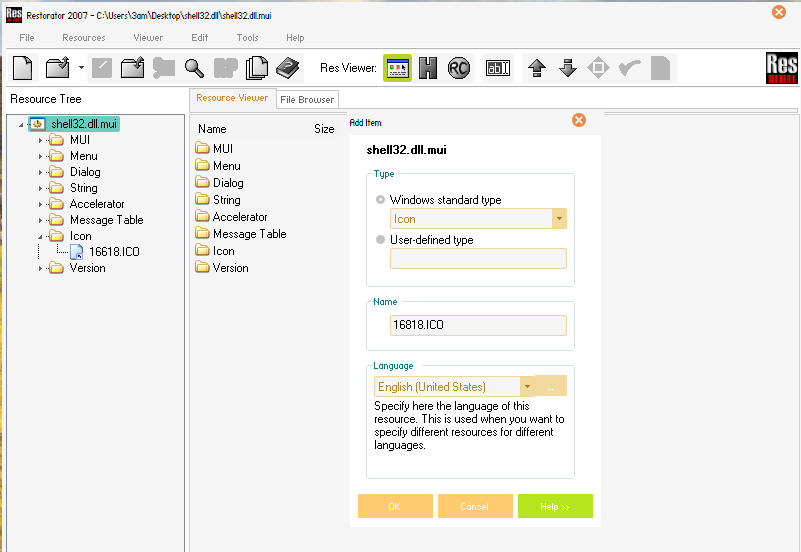 |
|
|
|
« Last Edit: January 10, 2016, 10:45:25 pm by 3am »
|
 Logged
Logged
|
|
|
|
Mr GRiM
Beta Tester
Dedicated Themer

Posts: 311
Master Theme Builder

|
 |
« Reply #15 on: January 10, 2016, 06:03:05 pm » |
|
Yes that's why I said that icons could be added to the shell32.dll.mui and not replaced in, anyway here is one I posted on VC with the extra icon added, plus the one on DA does exactly the same thing but with silent exe and god knows what else happening to your system.
|
|
|
|
|
 Logged
Logged
|
|
|
|
xmmn
Beginner

Posts: 5

|
 |
« Reply #16 on: January 12, 2016, 10:20:51 am » |
|
did u tried changing icon here ?
Buttons, Boxes, & Controls > Buttons > Navigation > MenuButton
i always change it from here .
edit : ok my bad i though u looking for menu button .
|
|
|
|
« Last Edit: January 12, 2016, 10:23:11 am by xmmn »
|
 Logged
Logged
|
|
|
|
|
gtjgtj
|
 |
« Reply #17 on: January 13, 2016, 05:58:01 pm » |
|
Thank you all for your answers  @3am and MrGrim: OK, now I know how it works - thank you for the file. Next I will try it (currently I have little time...I'm goint to post a picture if I changed it) @xmmn: Thank you, but you are right - that was not what I'm looking for  In my picture above you can see, that I already changed this image. |
|
|
|
|
 Logged
Logged
|
|
|
|
|

