3am
Beta Tester
Dedicated Helper

Posts: 2433

|
 |
« on: April 09, 2014, 12:11:21 am » |
|
Anybody know how to edit the white border? 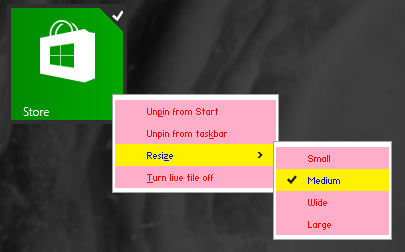 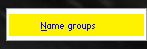 |
|
|
|
« Last Edit: April 09, 2014, 02:21:58 pm by 3am »
|
 Logged
Logged
|
|
|
|
Mr GRiM
Beta Tester
Dedicated Themer

Posts: 311
Master Theme Builder

|
 |
« Reply #1 on: April 12, 2014, 07:47:47 am » |
|
You will need to change the color in system metrics.
Inner color: Fonts, Colors, & System Metrics > Fonts & System Metrics > BtnFace
Inner Shadow Bottom: Fonts, Colors, & System Metrics > Fonts & System Metrics > BtnShadow
Bottom Shadow: Fonts, Colors, & System Metrics > Fonts & System Metrics > DkShadow3D
Inner Top shadow: Fonts, Colors, & System Metrics > Fonts & System Metrics > BtnHighlight
Top Shadow: Fonts, Colors, & System Metrics > Fonts & System Metrics > Light3D
|
|
|
|
|
 Logged
Logged
|
|
|
|
3am
Beta Tester
Dedicated Helper

Posts: 2433

|
 |
« Reply #2 on: April 12, 2014, 01:01:08 pm » |
|
That didn't work for me. The only part that changed is BTNSHADOW which is the red around the outer border in this picture: 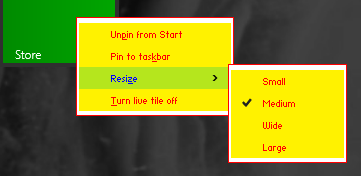 |
|
|
|
|
 Logged
Logged
|
|
|
|
Mr GRiM
Beta Tester
Dedicated Themer

Posts: 311
Master Theme Builder

|
 |
« Reply #3 on: April 13, 2014, 03:27:57 am » |
|
Works for me but there is still a white bit top and bottom that I cant change.  |
|
|
|
|
 Logged
Logged
|
|
|
|
3am
Beta Tester
Dedicated Helper

Posts: 2433

|
 |
« Reply #4 on: April 13, 2014, 03:43:56 am » |
|
Yeah I saw the same thing on another msstyle and today I also saw a msstyle with the white bit only on top. But I couldn't see any difference between them to account for it. This is beginning to really annoy me. And what's up with the PopUpBackground fillcolor that doesn't even color anything?  |
|
|
|
|
 Logged
Logged
|
|
|
|
Albertt To
Beginner

Posts: 18
Why not?

|
 |
« Reply #5 on: May 01, 2014, 07:41:12 am » |
|
This only works with solid colors. If you use a picture you looked two white lines on the menu After add Class: ImmersiveStart::Menu Important: 1.- Unknown > ImmersiveStart::Menu > PopUpBackground / FILLCOLOR (Any color) 2.- Unknown > ImmersiveStart::Menu > PopUpItem / BGTYPE= BORDERFILL 3.- Unknown > ImmersiveStart::Menu > PopUpItem / [add] Color:FILLCOLOR= (Favorite Color) 4.- Unknown > ImmersiveStart::Menu > PopUpItem / BORDERSIZE=-5 5.- Unknown > ImmersiveStart::Menu > PopUpItem > Hot [add] Int:BORDERSIZE=0 Optional 6.- Unknown > ImmersiveStart::Menu > PopUpItem > Hot [add] Color:FILLCOLOR= (Favorite Color) 7.- Unknown > ImmersiveStart::Menu > PopUpItem > Hot [add or change] Color:TEXTCOLOR= (Favorite Color) Only if you want to change the border color Fonts, Colors, & System Metrics > Fonts & System Metrics / FLATMENUS (unchecked) PopUp Border Blue Fonts, Colors, & System Metrics > Fonts & System Metrics LIGHT3D Red Fonts, Colors, & System Metrics > Fonts & System Metrics BTNHIGHLIGHT Green Fonts, Colors, & System Metrics > Fonts & System Metrics BTNFACE Black Fonts, Colors, & System Metrics > Fonts & System Metrics BTNSHADOW Aqua Fonts, Colors, & System Metrics > Fonts & System Metrics DKSHADOW3D Background Orange Unknown > ImmersiveStart::Menu > PopUpItem / FILLCOLOR white Unknown > ImmersiveStart::Menu > PopUpItem > Hot / FILLCOLOR TEXT white Unknown > ImmersiveStart::Menu > PopUpItem / TEXCOLOR Black Unknown > ImmersiveStart::Menu > PopUpItem > Hot / TEXCOLOR  |
|
|
|
|
 Logged
Logged
|
|
|
|
Dave Senior
Beta Tester
Dedicated Themer

Posts: 235
Why Windows 10 ? > 7 8 9 ??

|
 |
« Reply #6 on: May 01, 2014, 12:12:29 pm » |
|
This only works with solid colors.
If you use a picture you looked two white lines on the menu
.......
Thanks for the info  Managed to add a single image to the popupitem hot instead of a fillcolor  |
|
|
|
« Last Edit: May 01, 2014, 02:47:32 pm by Dave Senior »
|
 Logged
Logged
|
|
|
|
3am
Beta Tester
Dedicated Helper

Posts: 2433

|
 |
« Reply #7 on: May 01, 2014, 03:38:47 pm » |
|
These methods both work for me. Nice finds. Thanks  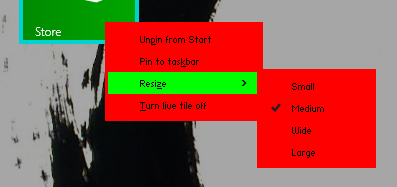 No white bits on the edges using either method. Awesome! Albertt To's method is the best though. No images and all fillcolors. Unchecking FLATMENUS:BOOL is crucial. Great job Albertt To! |
|
|
|
« Last Edit: May 01, 2014, 04:03:47 pm by 3am »
|
 Logged
Logged
|
|
|
|
ezio84
Beginner

Posts: 36

|
 |
« Reply #8 on: May 02, 2014, 08:24:53 am » |
|
Thank you very much guys!!
|
|
|
|
|
 Logged
Logged
|
|
|
|
WitasX
Beginner

Posts: 8

|
 |
« Reply #9 on: May 03, 2014, 02:01:17 am » |
|
Thank you very much Albertt To Great job.
|
|
|
|
|
 Logged
Logged
|
|
|
|
Mr GRiM
Beta Tester
Dedicated Themer

Posts: 311
Master Theme Builder

|
 |
« Reply #10 on: May 13, 2014, 03:31:02 am » |
|
Nice find but I seem to have problems with the white area still unless I increase the Lists, Menus, & Tabs > Immersive Start Menu > PopUpItem > border size to at least 25, tried on a new style as well and same result.  |
|
|
|
|
 Logged
Logged
|
|
|
|
JMB
Dedicated Themer

Posts: 135
aka YourNumbr1Fan

|
 |
« Reply #11 on: September 29, 2014, 11:10:15 am » |
|
Guys I need help adding an image to the PopupItem Hot state like Dave Senior has accomplished...No matter what I do (and I followed the relevant directions I think), it doesn't work for me. I tried changing inherited properties to match the configuration, nothing is working....  I'm wanting this image for the Hot state:  and maybe for the normal bg too, with sizing margins added.... I wonder if Dave would be good enough to maybe make also a stylehack for this?  But, then, if someone helps me accomplish what I want, I'll make the stylehack myself... |
|
|
|
« Last Edit: September 29, 2014, 11:39:19 am by YourNumbr1Fan »
|
 Logged
Logged
|
|
|
|
3am
Beta Tester
Dedicated Helper

Posts: 2433

|
 |
« Reply #12 on: September 29, 2014, 12:50:53 pm » |
|
Add these properties:
Enum > BGTYPE > IMAGEFILE
Enum > SIZINGTYPE > STRETCH (or whatever you want)
Filename > IMAGEFILE (select whatever image you want)
You can also add any other properties you want like margins etc. This is the basic way of adding any images.
Don't try to change any Inherited Properties or you'll just get an error in the beta.
Is that what you want to know?
|
|
|
|
|
 Logged
Logged
|
|
|
|
JMB
Dedicated Themer

Posts: 135
aka YourNumbr1Fan

|
 |
« Reply #13 on: September 29, 2014, 01:05:17 pm » |
|
Add these properties:
Enum > BGTYPE > IMAGEFILE
Enum > SIZINGTYPE > STRETCH (or whatever you want)
Filename > IMAGEFILE (select whatever image you want)
You can also add any other properties you want like margins etc. This is the basic way of adding any images.
Don't try to change any Inherited Properties or you'll just get an error in the beta.
Is that what you want to know?
I think so, 3am, won't know til I try it out----Thanks a lot, going to try it now. (Last time I tried, I failed to add the SIZINGTYPE properties.) |
|
|
|
« Last Edit: September 29, 2014, 01:31:30 pm by YourNumbr1Fan »
|
 Logged
Logged
|
|
|
|
JMB
Dedicated Themer

Posts: 135
aka YourNumbr1Fan

|
 |
« Reply #14 on: September 29, 2014, 01:23:32 pm » |
|
It's still not working for me:  (the content margins I added after the 1st Test without them, which made no difference either way...) |
|
|
|
« Last Edit: September 29, 2014, 01:27:42 pm by YourNumbr1Fan »
|
 Logged
Logged
|
|
|
|
3am
Beta Tester
Dedicated Helper

Posts: 2433

|
 |
« Reply #15 on: September 29, 2014, 01:37:08 pm » |
|
I got an image. But I really don't know exactly what you want it to look like:  |
|
|
|
|
 Logged
Logged
|
|
|
|
JMB
Dedicated Themer

Posts: 135
aka YourNumbr1Fan

|
 |
« Reply #16 on: September 29, 2014, 01:42:19 pm » |
|
This is weird. I'm doing the EXACT same thing but getting no where.
Edit: sizing margins mess it up for me, otherwise I have it working the same as you...
|
|
|
|
« Last Edit: September 29, 2014, 02:06:48 pm by YourNumbr1Fan »
|
 Logged
Logged
|
|
|
|
3am
Beta Tester
Dedicated Helper

Posts: 2433

|
 |
« Reply #17 on: September 29, 2014, 02:30:32 pm » |
|
Yeah margins do nothing. Here's using an image plus Albertt To's background method: 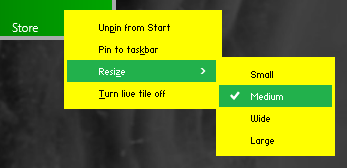 But you might as well just use fillcolors. I can't remember how Dave Senior got images with a border etc. He told me but now I can't remember. |
|
|
|
|
 Logged
Logged
|
|
|
|
JMB
Dedicated Themer

Posts: 135
aka YourNumbr1Fan

|
 |
« Reply #18 on: September 29, 2014, 02:39:07 pm » |
|
Yeah margins do nothing. Here's using an image plus Albertt To's background method: 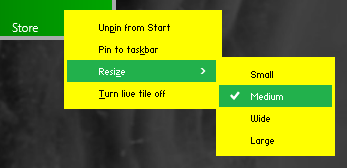 But you might as well just use fillcolors. I can't remember how Dave Senior got images with a border etc. He told me but now I can't remember. Yea, I'm just messing with fillcolors and borders now, trying to pull off an optical illusion of depth or something...Thanks for your help, man.  |
|
|
|
|
 Logged
Logged
|
|
|
|
3am
Beta Tester
Dedicated Helper

Posts: 2433

|
 |
« Reply #19 on: September 29, 2014, 03:02:44 pm » |
|
Here's what Dave Senior did:  |
|
|
|
|
 Logged
Logged
|
|
|
|
JMB
Dedicated Themer

Posts: 135
aka YourNumbr1Fan

|
 |
« Reply #20 on: September 29, 2014, 03:55:18 pm » |
|
Thanks man. Here's what I'm getting now...No matter what I try, those top and bottom bits. Aaaarrgh.   |
|
|
|
« Last Edit: September 29, 2014, 07:58:42 pm by YourNumbr1Fan »
|
 Logged
Logged
|
|
|
|
Dave Senior
Beta Tester
Dedicated Themer

Posts: 235
Why Windows 10 ? > 7 8 9 ??

|
 |
« Reply #21 on: September 29, 2014, 08:26:27 pm » |
|
Sorry,i sent 3am the info for a light theme,try this one >>>> ( ignore the textshadow stuff )   |
|
|
|
|
 Logged
Logged
|
|
|
|
3am
Beta Tester
Dedicated Helper

Posts: 2433

|
 |
« Reply #22 on: September 29, 2014, 09:52:37 pm » |
|
Yeah that works good. This uses an image in PopUpItem > Hot, follows your properties and values, uses Albertt To's background method and colors approximation  YourNumbr1Fan: Did you remember to uncheck FLATMENUS:BOOL in Fonts & System Metrics? That might explain your problem with those white parts. |
|
|
|
« Last Edit: September 29, 2014, 10:05:48 pm by 3am »
|
 Logged
Logged
|
|
|
|
JMB
Dedicated Themer

Posts: 135
aka YourNumbr1Fan

|
 |
« Reply #23 on: September 29, 2014, 10:30:22 pm » |
|
|
|
|
|
« Last Edit: October 26, 2014, 07:37:18 am by YourNumbr1Fan »
|
 Logged
Logged
|
|
|
|
3am
Beta Tester
Dedicated Helper

Posts: 2433

|
 |
« Reply #24 on: September 29, 2014, 11:45:55 pm » |
|
|
|
|
|
|
 Logged
Logged
|
|
|
|
JMB
Dedicated Themer

Posts: 135
aka YourNumbr1Fan

|
 |
« Reply #25 on: September 30, 2014, 12:12:32 am » |
|
Thou Rocketh.  |
|
|
|
|
 Logged
Logged
|
|
|
|
|
