Doel
Beginner

Posts: 38

|
 |
« on: November 30, 2011, 09:03:59 pm » |
|
I'm trying to get rid of the background of Navigation Button in win explorer
(the one that look like horizontal 8). I changed the image in explorerframe.dll (image 280 & 281) with transparent image but they don't have any effect.
I noticed in APPOWS theme the themer only change image 280.
Anyone know how to do this? Thanks ...
|
|
|
|
|
 Logged
Logged
|
|
|
|
Dave Senior
Beta Tester
Dedicated Themer

Posts: 235
Why Windows 10 ? > 7 8 9 ??

|
 |
« Reply #1 on: November 30, 2011, 09:47:44 pm » |
|
280's the one to change ,did you reboot after? if you're using 64bit you'll need to change the .dll in sys32 and syswow folder.It's a good idea to copy the dll to your desktop and do the edit from there.
|
|
|
|
|
 Logged
Logged
|
|
|
|
Doel
Beginner

Posts: 38

|
 |
« Reply #2 on: November 30, 2011, 10:08:18 pm » |
|
Yes .. I change both 280 & 281 and did reboot. I'm on 32bit.
After reboot I also check the explorerframe.dll in system32 folder with Restorator, both images are changed ... Thanks for your response anyway Dave ..
|
|
|
|
|
 Logged
Logged
|
|
|
|
Dave Senior
Beta Tester
Dedicated Themer

Posts: 235
Why Windows 10 ? > 7 8 9 ??

|
 |
« Reply #3 on: November 30, 2011, 10:50:26 pm » |
|
If you're using a higher DPI try changing Bitmap number 589...
|
|
|
|
|
 Logged
Logged
|
|
|
|
Doel
Beginner

Posts: 38

|
 |
« Reply #4 on: November 30, 2011, 11:49:17 pm » |
|
Did it ... Thanks Dave ...
|
|
|
|
|
 Logged
Logged
|
|
|
|
Doel
Beginner

Posts: 38

|
 |
« Reply #5 on: December 01, 2011, 08:01:54 pm » |
|
Arrrgh ... it still showing in Control Panel windows ...
Any help appreciated ..
|
|
|
|
|
 Logged
Logged
|
|
|
|
Dave Senior
Beta Tester
Dedicated Themer

Posts: 235
Why Windows 10 ? > 7 8 9 ??

|
 |
« Reply #6 on: December 01, 2011, 09:17:17 pm » |
|
Which control panel windows? might help if you post a picture. These ones show up in the "Wizard" windows: Buttons, Boxes & Controls > Buttons > Navigation > BackButton and ForwardButton (Different DPI here as well) 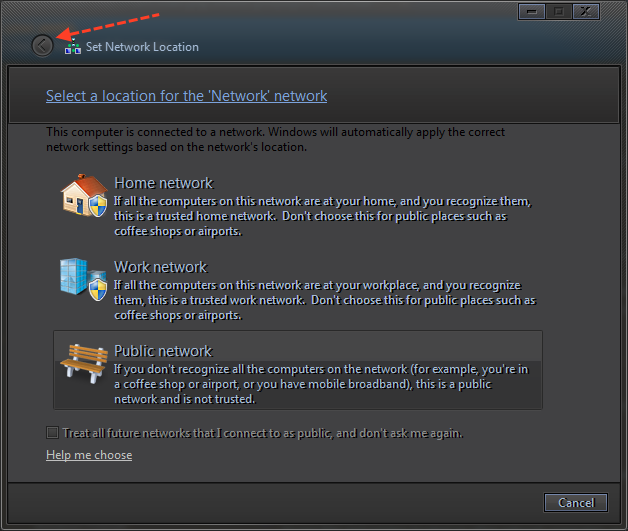 |
|
|
|
« Last Edit: December 01, 2011, 09:44:26 pm by davesenior »
|
 Logged
Logged
|
|
|
|
Doel
Beginner

Posts: 38

|
 |
« Reply #7 on: December 02, 2011, 05:18:00 am » |
|
Main control panel window, personalize, display etc ... Nice looking panel you have there ... is it based on aero or basic?  Also, I would like to shift the AddressBar a little bit to the right. How to do this? ... thanks |
|
|
|
« Last Edit: December 02, 2011, 08:34:15 am by Doel »
|
 Logged
Logged
|
|
|
|
Dave Senior
Beta Tester
Dedicated Themer

Posts: 235
Why Windows 10 ? > 7 8 9 ??

|
 |
« Reply #8 on: December 02, 2011, 12:44:58 pm » |
|
I can't recreate your button problem,mine are ok in Basic and Aero.Have you tried anyone else's explorerframe.dll.
To move the Addressband:
Add transparent pixels to the left side of the Addressband image,this will push the Addressband image to the right,then increase the "left" contentmargin to move the addressband contents to the right,use trial and error till you get what you want.
Locations for the above are here
Address, Breadcrumb & Search > Address > AddressBand > Basic > AddressBand > <1>
The theme in the pic is Aero,but it's also complete in Basic...
|
|
|
|
« Last Edit: December 02, 2011, 12:47:07 pm by davesenior »
|
 Logged
Logged
|
|
|
|
3am
Beta Tester
Dedicated Helper

Posts: 2433

|
 |
« Reply #9 on: December 02, 2011, 02:04:40 pm » |
|
If you can't make a transparent background for your nav buttons then just make it the same color as your top frame  |
|
|
|
|
 Logged
Logged
|
|
|
|
Doel
Beginner

Posts: 38

|
 |
« Reply #10 on: December 02, 2011, 02:30:02 pm » |
|
OK ... the one in win explorer take effect immediately but on control panel will only take effect after reboot.
Sorry about that guys and ... thanks again ...
Dave, I'm not an expert on this, so assume inserting a transparent pixel is by adding canvas width on left side of the existing image ... I'll keep playing on this ...
|
|
|
|
|
 Logged
Logged
|
|
|
|
Dave Senior
Beta Tester
Dedicated Themer

Posts: 235
Why Windows 10 ? > 7 8 9 ??

|
 |
« Reply #11 on: December 02, 2011, 02:41:18 pm » |
|
Dave, I'm not an expert on this, so assume inserting a transparent pixel is by adding canvas width on left side of the existing image ... I'll keep playing on this ...
That's right,so it pads the actual image. You can also try adjusting the left/right contentmargins here: Toolbars, Headers and Rebar > Rebar > NavBar > Basic > Base > Band |
|
|
|
« Last Edit: December 02, 2011, 02:44:46 pm by davesenior »
|
 Logged
Logged
|
|
|
|
Doel
Beginner

Posts: 38

|
 |
« Reply #12 on: December 02, 2011, 03:35:47 pm » |
|
I'm happy with the alternative using ReBar but will also trying to adjust the image ... thanks for the help.
|
|
|
|
|
 Logged
Logged
|
|
|
|
|
