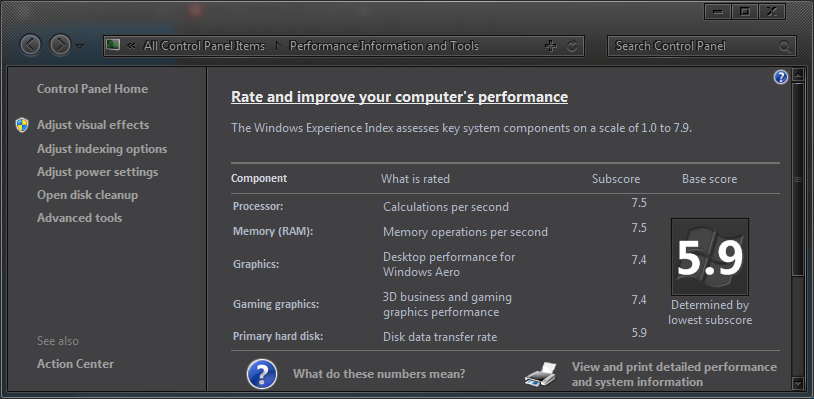To hide the white WEI score boxes---
Copy PerfCenterCPL.dll to your desktop, open it with in Restorator etc ... , extract the 101UIFILE to desktop ,open it in notepad or whatever text editor you use - find this line -
perfhub_content_text_metrics - ( it's near the top)
Now edit the element padding line rp's , use the values below as a guide line ...
(-12rp,-11rp,-15rp,-3rp) - Note 1 :In UIFILES --(-RP, -RP, -, RP, -RP) = Left,Top,Right,Bottom
It should look like this when you're done
<if class="perfhub_content_text_metrics">
<element padding="rect(
-12rp,-11rp,-15rp,-3rp)"
This doesn't get rid of the white boxes it just shrinks them to around 1px ,those "rp" settings should position it on the "point" between your scores ( 5
.9 etc)..
These rp settings work fine for me using a size 9 font but you'll have to make small adjustments to them depending on the size/style of font you are using at that location .
When testing , if I made the -rp numbers too high all the scores vanished,there has to be a pixel left for this to work, hopefully screen resolutions won't affect the results.. If the scores do vanish try lowering the rp numbers and they'll come back.
Note2 :Try this out using Res Spy first. Make a backup of your original file.