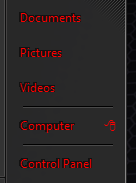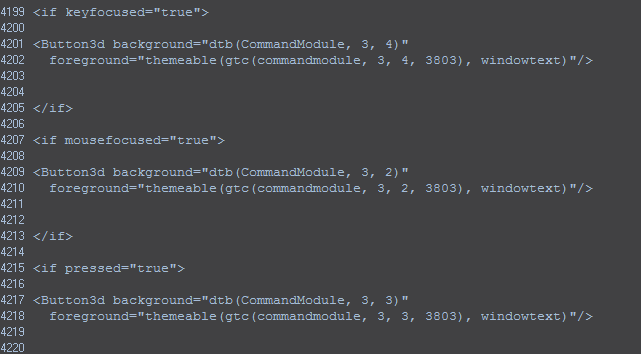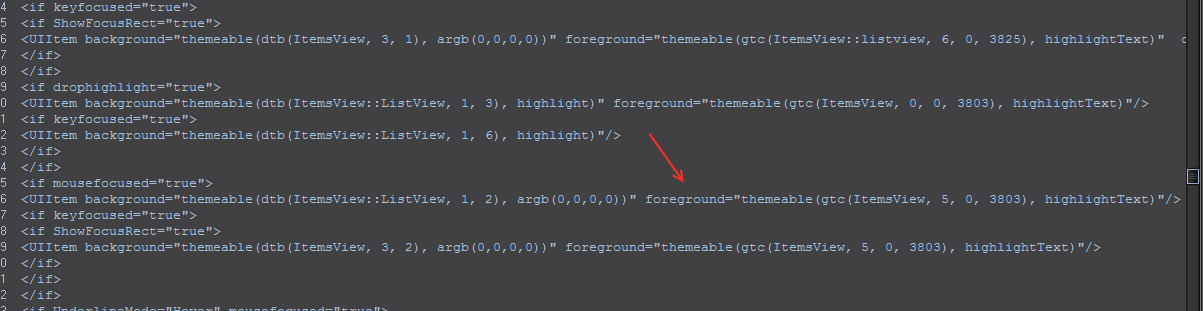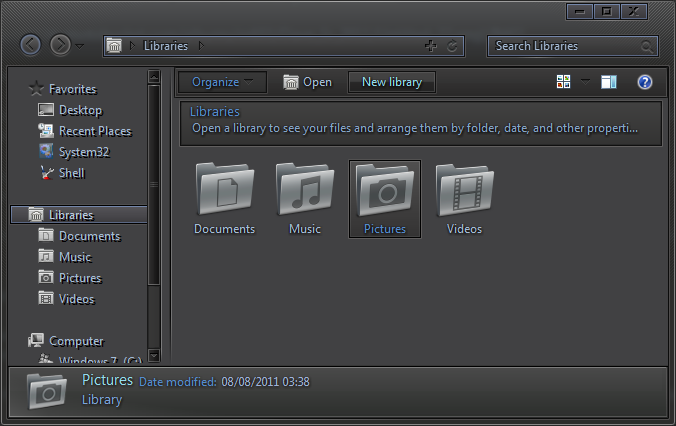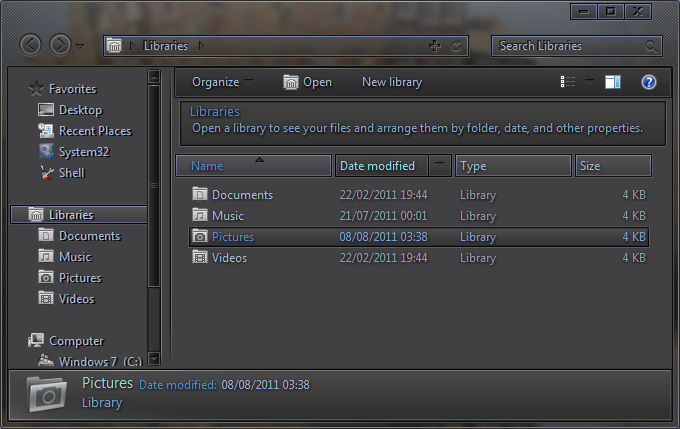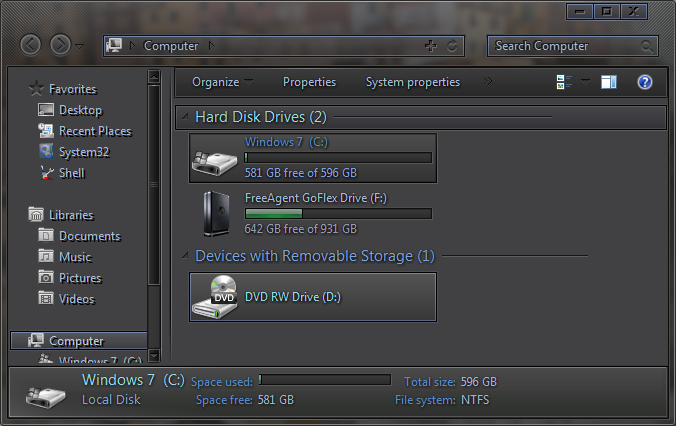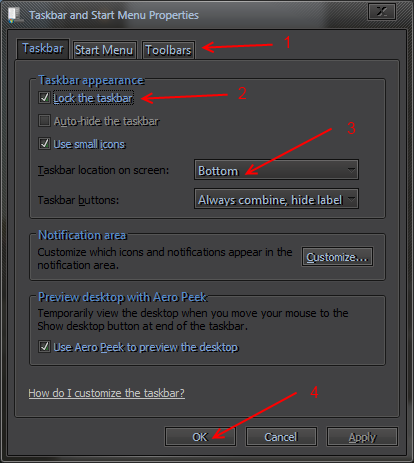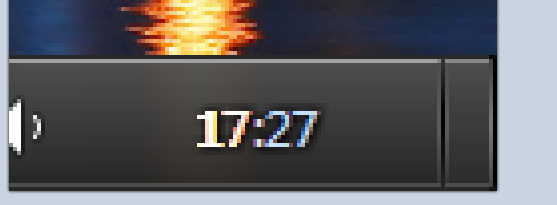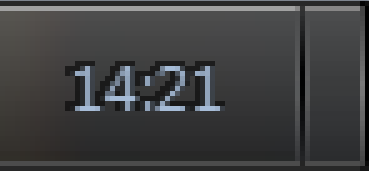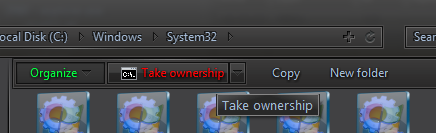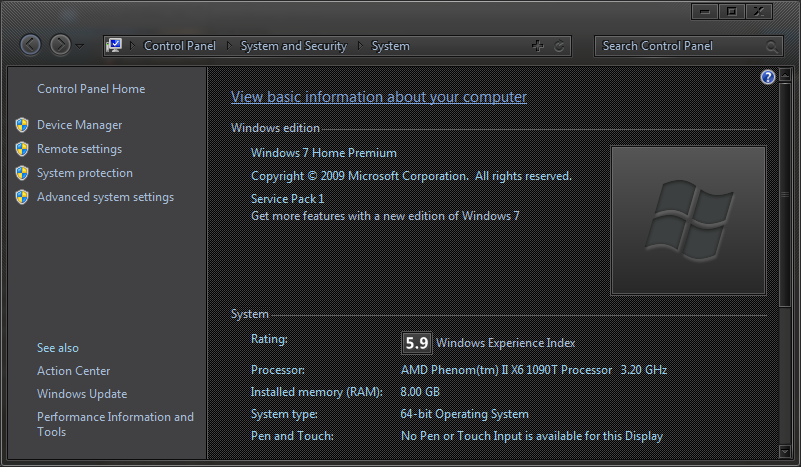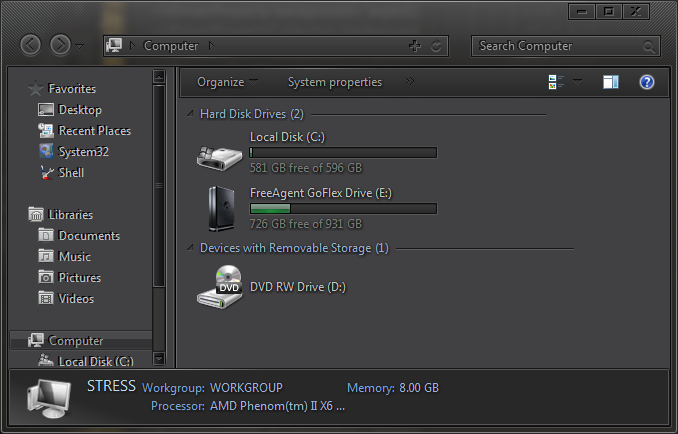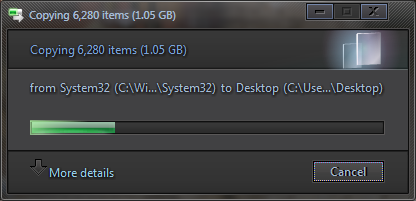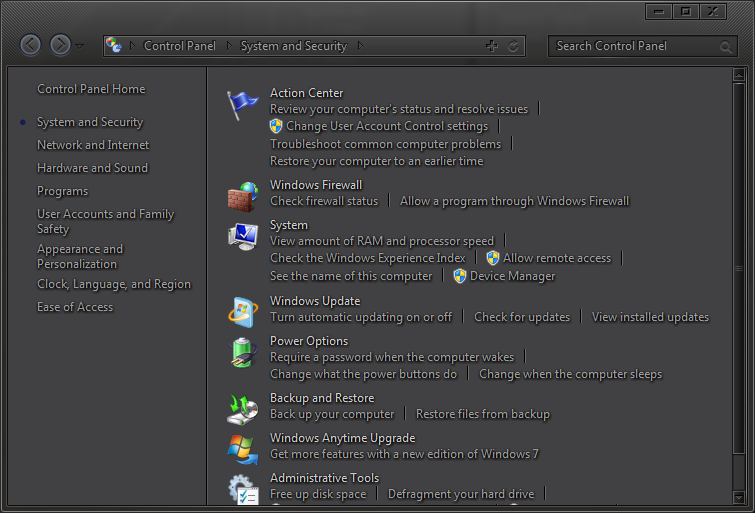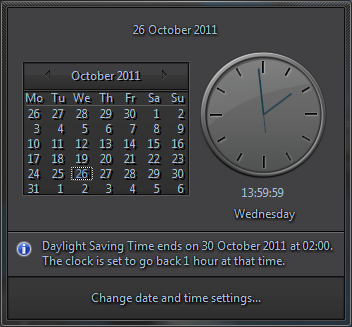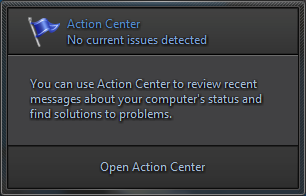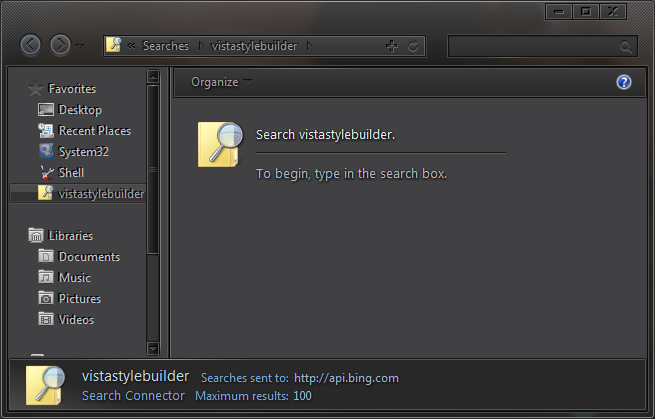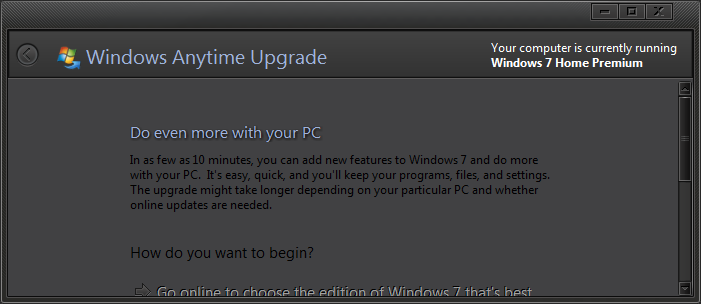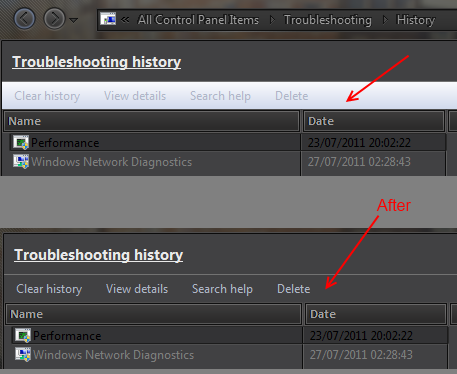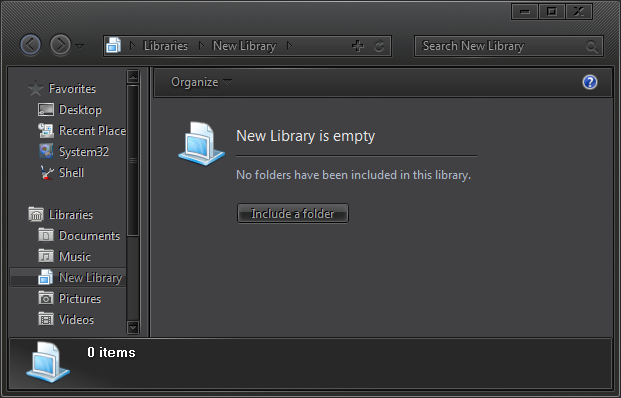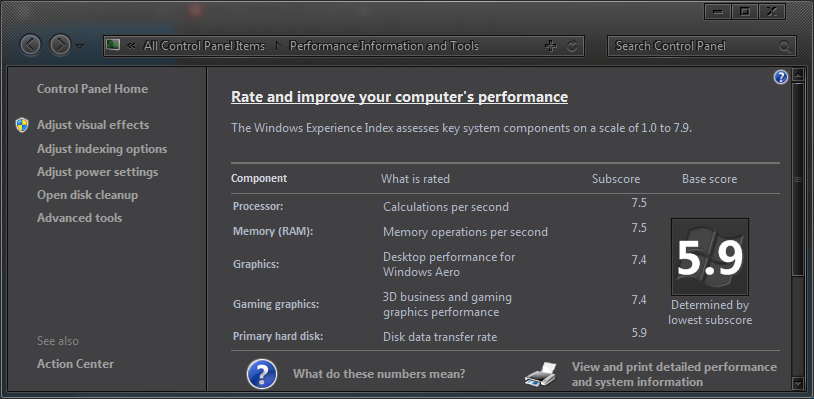Show Posts Show Posts
|
|
Pages: 1 2 [3] 4 5
|
|
81
|
Help / Windows Vista / Re: Need help with window frame
|
on: November 25, 2011, 12:52:33 pm
|
|
For the Caption textcolor in Maximized windows :
Windows and Caption Buttons > Aero > Dwm Window > Frames > Normal > Top > MaxActive >TextColor:Color
Windows and Caption Buttons > Aero > DWM Window > Frames > Window > Top > MaxActive >TextColor:Color (1.6 xml's)
Windows and Caption Buttons > Aero > Dwm Window > Frames > Normal > Top > MaxInactive >TextColor:Color
Windows and Caption Buttons > Aero > DWM Window > Frames > Window > Top > MaxInactive
>TextColor:Color (1.6 xml's)
|
|
|
|
|
82
|
Help / Windows 7 / Re: Where can I find this arrows in the submenu of the startmenu
|
on: November 21, 2011, 12:47:16 pm
|
They're not in WSB,they're part of the Marlett font that windows uses for glyphs ,the color comes from : For places list arrow Start Menu > Panels > Basic > Places List > Panels > Places List > Textcolor:Color .. (1.6xml's) Start Menu > Panels > Basic > PlacesList > Textcolor:Color ( 1.5xml's) Start Menu > Menus > Basic > MenuBand >Textcolor:Color ....for the sub menu arrow color. Only way you can change the arrow in Places list is by adding a symbol based font to the above Places list location... Never changed the sub menu arrow.. 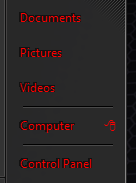 |
|
|
|
|
84
|
Tips and Visual Styles / Tips and Tricks / Re: Adding Textcolor states to Explorer ItemsView/Command Module
|
on: October 27, 2011, 04:38:15 pm
|
What's happening? A: Is explorer crashing when you try to apply the theme? if so you've written the code incorrectly. or, B: You just can't see the results of the edits? You must've missed some locations or edited the wrong ones,there are quite a few, not just the ones you see in the picture I posted. When testing the shellstyle with res spy,after you begin the test you have to restart explorer for the edits to show. Stick at it,try just doing background="dtb(CommandModule, 3, 2)"
foreground="themeable(gtc(commandmodule, 3 , 2, 3803), windowtext)" parts till you get those working,easier to find your problem if you do things one at a time till you get the hang of it. |
|
|
|
|
86
|
Tips and Visual Styles / Tips and Tricks / Adding Textcolor states to Explorer ItemsView/Command Module
|
on: October 26, 2011, 06:13:49 pm
|
Use Res Spy if possible when testing these edits. http://vistastylebuilder.com/forum/index.php?topic=1290.0 (64bit only) Helpful links: http://vistastylebuilder.com/forum/index.php?topic=1521.0http://vistastylebuilder.com/forum/index.php?topic=215.0I've tried to keep this as simple as possible , call it a getting started guide ....... To add Hover /pressed textcolors etc to the Command Module find it's line of id code in the Shellstyle Uifile (there's quite a few) , eg: Button3d background="dtb(CommandModule, 3, 2)" Now add : foreground="themeable(gtc(commandmodule, 3 , 2, 3803), windowtext)" (the "3, 2" part is what we are using in this example,change it to match the part you are adding to, 4, 3 4, 2 etc....) Now using WSB add the textcolor:color property to all the states below : Explorer & Shell > Explorer > CommandModule > SplitButtonLeft and Explorer & Shell > Explorer > CommandModule > Button Small example of how the UIFILE should look after you've edited it: 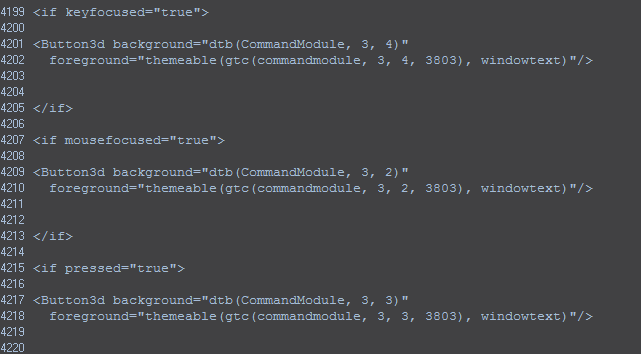 Do the same at the CPLCommandModule locations in the uifile and WSB to get the textcolor states to work in the Control Panel command module . For Explorer Items View ,save explorerframe.dll to desktop ,in 40960 UIFILE ,add : foreground="themeable(gtc(class, part, state), windowtext" after the : Background=themeable(dtb( ItemsView::ListView, 1, 2) argb(0, 0, 0, 0))" code ..You can do the same for the other states,just have to use trial and error till you get what you want. NOTE: Usually you have to point the class, part, state to a textcolor that already exists in the default .msstyle when editing the 40960 uifile or explorer will crash when you try to use other themes,some places work ok though,I pointed mine to the states here : Explorer & Shell > Explorer > TreeView > TreeItem > Hot to Hot Selected . In this screen Itemsview mouseover textcolor can now be found here in WSB: Explorer & Shell > Explorer > Items View > ItemsView > Search Label > Textcolor:color 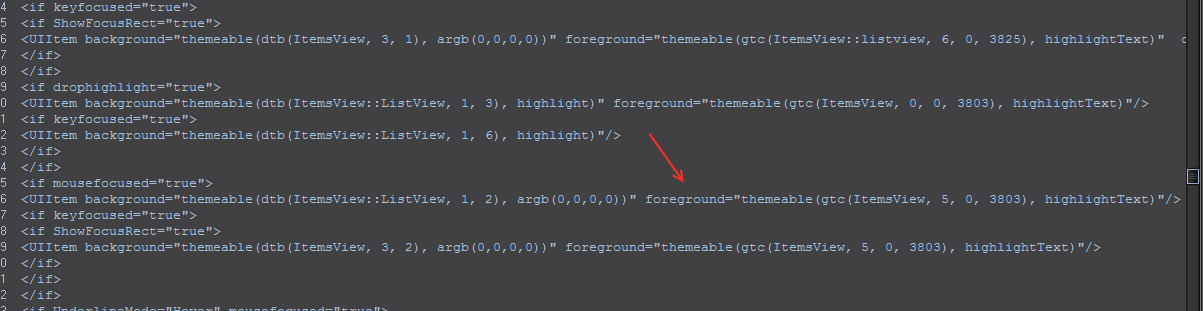 For the Subtext see this post: http://vistastylebuilder.com/forum/index.php?topic=1041.msg5235#msg5235 Most of the textcolor states can be realized in Explorer : Header,Groupheader, Itemsview, just takes a bit of patience.... A few screens of some I did a while ago..... 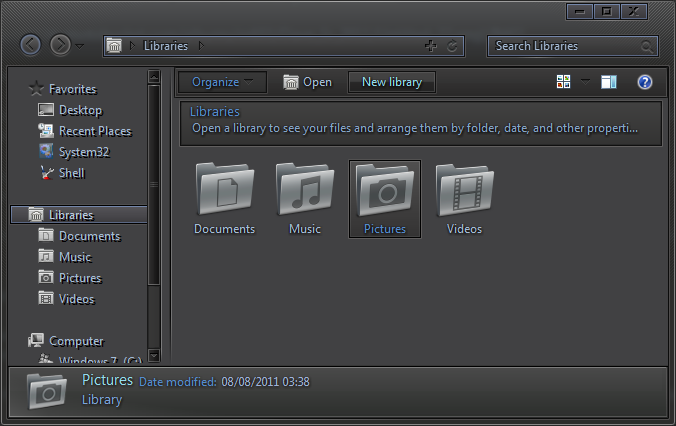 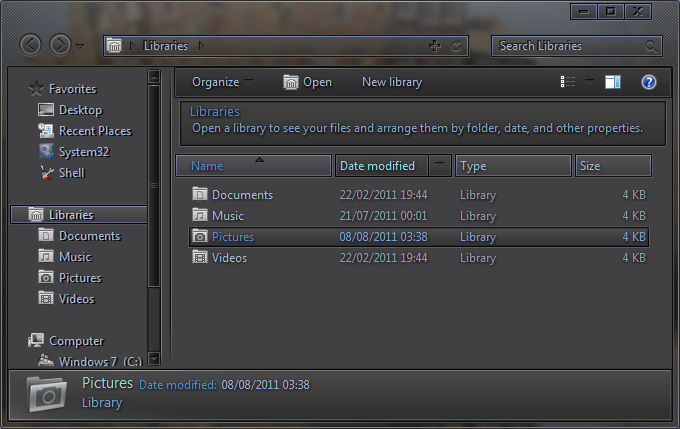 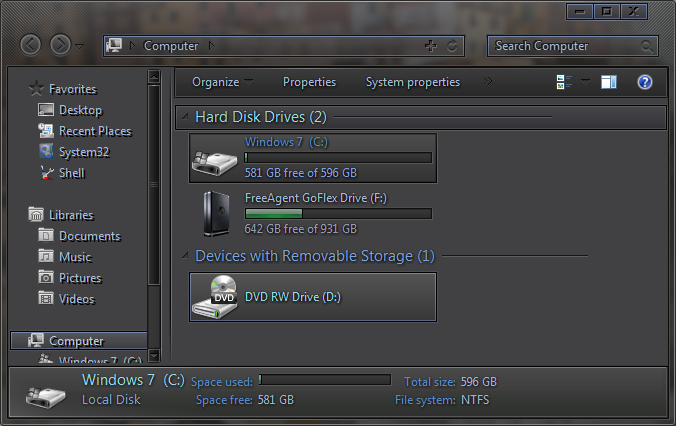 |
|
|
|
|
87
|
Help / Windows 7 / Re: Please help, WINDOWTEXT:COLOR property does not change explorer´s font color
|
on: October 24, 2011, 05:32:17 pm
|
|
The maps are up to date ,they are for the default .msstyles that comes with windows.
The Base .msstyles would need it's own set of maps,this may never happen as tracing what everything does is pretty time consuming and not many people have given feed back on it .
When working with "base" an understanding of the shellstyle UIFILE comes in handy,even without it's still much easier than editing the UIFILE manually.
Ps: Just in case you don't know, in order to see the changes you make in "Base" when testing with WSB you have to replace the default shellstyle .dll here:
C:\Users\yourname\AppData\Local\Temp\Shell\NormalColor
with the shellstyle.dll that comes with Base .msstyles.
|
|
|
|
|
88
|
Help / Windows 7 / Re: How can I change the text colors of dialogue boxes?
|
on: October 14, 2011, 05:19:43 pm
|
1-For the tabs,add a textcolor:color property here: Lists, Menus & Tabs > Tab If you want different colors for hover etc add the text color to the tab states,hot/pressed... ,you'll find them all under the above location. eg: Lists, Menus & Tabs > Tab > TopTabItem > Hot 2-To change the textcolor next to the check boxes add a textcolor:color property here: Buttons, Boxes & Controls > Buttons > Button > CheckBox > UncheckedNormal ..and to the other states underneath, hot,pressed etc. 3-For the Combo boxes,add a textcolor:color property here: Buttons, Boxes & Controls > Boxes > ComboBox > ReadOnly > Normal 4-For the Pushbuttons,change the textcolor here(you can add a textcolor for hot,pressed as well): Buttons, Boxes & Controls > Buttons > Button > PushButton You can try adding a font:font property at all the above locations but it sometimes cuts part of the text off. The black text in this picture can't be changed: 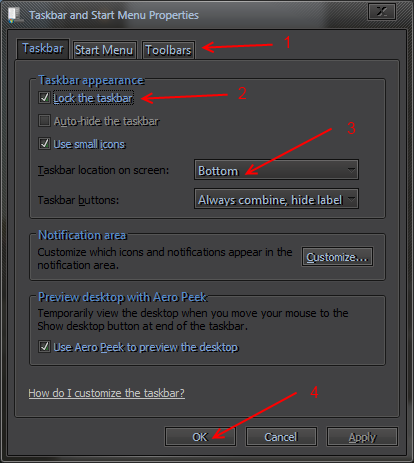 |
|
|
|
|
89
|
Tips and Visual Styles / Tips and Tricks / Re: Explorer Itemsview FontShadow
|
on: October 02, 2011, 10:34:37 am
|
Is it possible to change the color of this shadow (white instead of black) ? ( playing with the "shadowintensity" property maybe) ?
I've already managed to get a green shadow a long time ago, don't know how I did (probably a bug lol)...
Never managed to change the shadow color,tried all kinds of things,not even a green shadow for me.I keep having ago at it ... If you find a solution I'd be interested to know how it's done  |
|
|
|
|
90
|
Help / Windows 7 / Re: How to mod Windows Classic VS?
|
on: October 01, 2011, 01:20:02 pm
|
|
Here's another option , made this a while back by modding a .theme file.
Just open the Theme File in notepad and edit it to your liking:
Rename 'test' to your name (top of the file where you normally name your theme)
Then scroll down to [Control Panel\Colors],
edit the rgb's to the colors you want to use .
Save it ,then drop the Theme File into:
C:\Windows\Resources\Ease of Access Themes
Load it through right click /personalize/Basic and High Contrast themes.
|
|
|
|
|
91
|
Other / Other / Re: Ribbon Skinning
|
on: September 10, 2011, 11:59:38 pm
|
If you have : Fonts & System Metrics >BTNFACE:COLOR Black (rgb 0, 0, 0 ) " BTNTEXT:COLOR White (rgb 255, 255, 255 ) /**** Has to be these colors ****/ ......it forces classic/high contrast colors to show in the ribbon , so you'll be ok with your .msstyle, the rest of us are .....d  |
|
|
|
|
92
|
Help / Windows 7 / Re: Taskbar clock shadow
|
on: September 01, 2011, 05:26:06 pm
|
It works in Aero Vista Textglow  XP Textglow   Though I will say don't use the XP method if you have it transparent under the clock since text rendering gets odd since composition is off on the font. You'll have to mess around with the font in order to get the date back on and text glow pushes it. I've tried those settings before and it made my text transparent,still does, what am I doing wrong?. 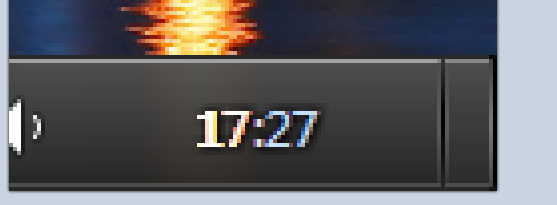 |
|
|
|
|
93
|
Help / Windows 7 / Re: Taskbar clock shadow
|
on: September 01, 2011, 05:03:52 pm
|
You can't add text shadow to the system tray clock in Aero , it only works in Basic mode.I use textglowsize "1" and glowintensity "100" an it's pretty similar to - textshadowoffset:Position -1, -1 . 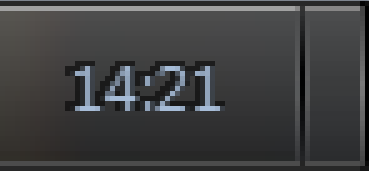 |
|
|
|
|
94
|
Help / Windows 7 / Re: Standard toolbar/menu background image
|
on: August 26, 2011, 11:20:42 pm
|
That's one of the things bad about the MSStyles, there are so many toolbars and rebars that use the same image it gets really confusing as to which is which. I've drawn up a concept for WSB that would fix this problem and Ave said he'd look into it for the next version of WSB.
Any thing to make it easier, look forward to seeing what you've come up with. |
|
|
|
|
95
|
Help / Windows 7 / Re: Standard toolbar/menu background image
|
on: August 26, 2011, 07:55:59 pm
|
|
Ah right,don't have any of those apps, might be a good idea to change -
Explorer & Shell > Explorer > Menu Bar > Background
as well, normal explorer uses them both,maybe explorer++ does as well
|
|
|
|
|
96
|
Help / Windows 7 / Re: Standard toolbar/menu background image
|
on: August 26, 2011, 07:24:12 pm
|
|
Couple more options-
Toolbars, Headers and Rebar > Rebar > Rebar
Explorer & Shell > Explorer > Menu Bar > Background
Toolbars, Headers and Rebar > Rebar > BrowserTabBar
What are the pictures of?
Might even be this -
Explorer & Shell > Explorer > Explorer Bar > Rebar > Background
|
|
|
|
|
97
|
Other / Other / Re: DCC Mod
|
on: August 19, 2011, 06:31:19 pm
|
Another window I've never seen  Do you have to hex edit the trackbar bg ? , noticed ticsvertical shows ) |
|
|
|
|
98
|
Other / Base / Re: The Base Project.
|
on: August 19, 2011, 04:44:31 pm
|
I thought that was already possible in Aero. Do only normal and disabled work?
I'm not sure, I've never seen a split button in the control panel's command bar.
I think they're the only ones that work- Explorer & Shell > Explorer > CommandModule > SplitButtonLeft > Normal shows when you select a picture for instance . I didn't see anything in the shellstyle next to the other states attributes,maybe I looked in the wrong place . |
|
|
|
|
99
|
Other / Base / Re: The Base Project.
|
on: August 19, 2011, 04:27:05 pm
|
Just added all the states for the command module text when hovered/pressed/selected..... you get the drift.Linked them to - Explorer & Shell > Explorer > CommandModule > Button > (states) Explorer & Shell > Explorer > CommandModule > SplitButtonLeft > (states) For the CPL ones - Explorer & Shell > Explorer > Control Panel > CommandModule > Overflow/Help Button > (States) Does the splitbutton show in the ControlPanel CommandModule text ? I know its there for view/help Makes sense to keep them with the location for their normal textcolors.... They all work so I think it would be a good idea to include them.  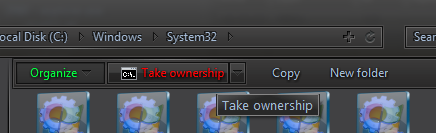 |
|
|
|
|
100
|
Other / Other / Re: OSK Mod
|
on: August 09, 2011, 01:35:59 am
|
Was going to do this but the default one seems to fit with my theme, never opened it before , not how I expected it to look at all  , thanks anyway.... |
|
|
|
|
101
|
Help / Windows 7 / Re: Control Panel & Sysem Properties
|
on: August 06, 2011, 05:56:54 pm
|
Works for me, used sizingtype :tile and added a 2x2px pattern.I think this is the only CPL window that will take a full size image,all the others seem to tile the image, good find  You can do most of the CPL windows at once (no system file edit needed) by replacing the fillcolor in the .msstyles here- (-- Explorer & Shell > Explorer > Control Panel > ControlPanel > ContentPane and use sizingtype:enum =Tile -- and the properties that 3am mentioned .) ..... with a small patterned image ,carbon fibre etc...has to be a small pattern because some of the windows tile them selves. 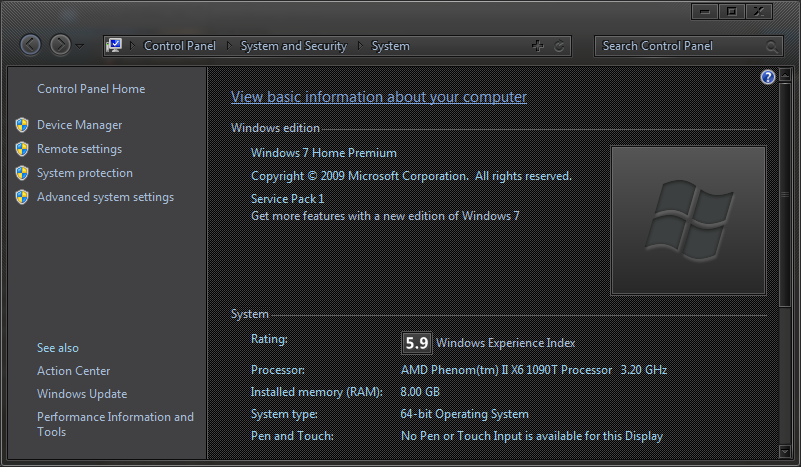 |
|
|
|
|
103
|
Tips and Visual Styles / Tips and Tricks / Explorer Itemsview FontShadow
|
on: August 04, 2011, 09:19:33 pm
|
If you want to add a shadow to the text in Explorer ItemsView windows add these attributes to the following locations in System32 > Explorerframe.dll > UIFILE 40960 . Fontstyle="shadow" Shadowintensity="---" (Can go up to "500" for the Intensity value) --------------------------------------------------------------------------------------- Open uifile 40960 in notepad- Search for - <style resid="ItemsView"> all the locations are below it. Locations: This one does all itemsview window text. element background="argb(0,0,0,0)" contentalign="topleft" (Can only control shadow intensity in certain areas ) -------------------------------------------------------------------------------------------------- Individual Locations (add the attributes to all these) -Empyt Folder Text UIBase background="argb(0,0,0,0)" contentalign="topleft" - group header text UIGroupHeader background="argb(0,0,0,0)" contentalign="topleft" - Itemsview Header text UIViewHeader background="argb(0,0,0,0)" contentalign="topleft" -Content/Details View text UIItem background="argb(0,0,0,0)" contentalign="topleft" -Itemsview / Items view selected text (also Group Header text) UIProperty background="argb(0,0,0,0)" contentalign="topleft" - Detailstext UITilesPropertyCollection background="argb(0,0,0,0)" contentalign="topleft" -Try harder text UITryHarder background="argb(0,0,0,0)" contentalign="topleft" It should look like this when you're done- eg : UIBase background="argb(0,0,0,0)" contentalign="topleft" fontstyle="shadow" shadowintensity="300" (Locations with single text controls will override those that control several locations .. eg : if you put something in UIProperty Background it's groupheader part can be overridden by adding to <UIGroupheader background..) ------------------------------------------------------------------------------------------------------------------------------- You can also add a font attribute at the above locations to take control of various Itemsview fonts- Adding - font="gtf(Listview, 6, 0, 807)" to UIGroupHeader background="argb(0,0,0,0)" contentalign="topleft" After UIGroupHeader background="argb(0,0,0,0)" contentalign="topleft" font="gtf(Listview, 6, 0, 807)" Will make the font for GroupHeader Text be at - Lists, Menus & Tabs > ListView > GroupHeader > Heading1Font:Font. You can link to any existing font in the .msstyles ------------------------------------------------------------------------------------------------------------------------------------------------------------- Note : Remember this is a system file so the edits will show up in all themes. The shadow doesn't work on rgb( 0, 0, 0 ) textcolor . You'll need to experiment to get whats best for you. You can use Fontshadow and shadowintensity in alot of other uifiles, Make backups of explorerframe.dll Test the UIFILE In Res Spy first if possible End result -  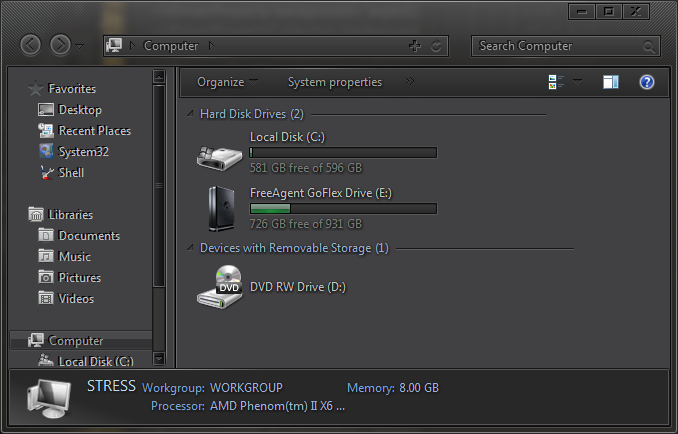 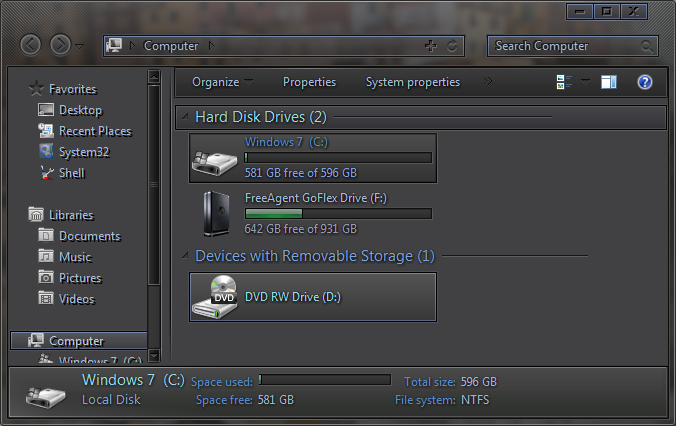 here's a few examples of other UIFILES with fontshadow added. 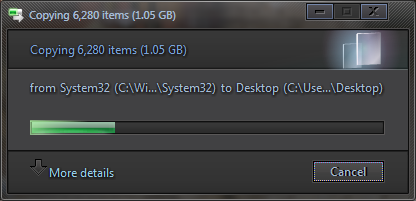 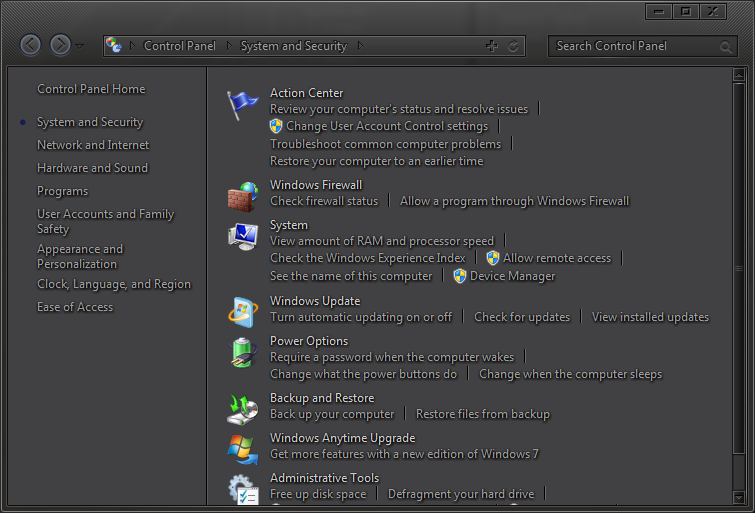 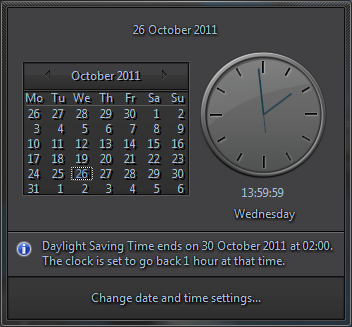 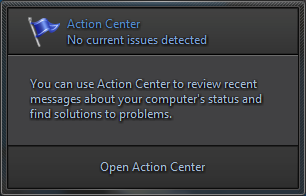 |
|
|
|
|
105
|
Other / Other / Re: Homegroup
|
on: August 03, 2011, 01:34:10 am
|
The bp_Pane gradient in your themes shellstyle also colors the Search Connector Background...  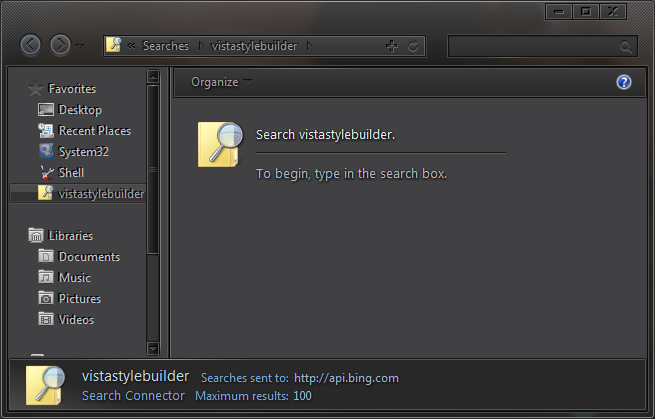 |
|
|
|
|
106
|
Other / Other / Re: Homegroup
|
on: August 02, 2011, 08:49:52 pm
|
No I did the shellstyle.dll in system32 & SysWOW so now I am taking and I did the wrong  one I should do the one in the theme folder? Jerry Yeah, the one in the theme folder,I messaged you the .bat file  |
|
|
|
|
107
|
Other / Other / Re: Homegroup
|
on: August 02, 2011, 08:40:54 pm
|
|
Just to check, you're editing the shellstyle that sits in your theme folder ? this is the one you should be editing.
To test your Themes shellstyle using Res Spy I use a stop / restart explorer batch file...
Open notepad type this in -
@ TASKKILL /F /IM explorer.exe
start explorer.exe
save it as your name and add .bat at the end of your name,keep it on your desktop while testing.
Now after you start Res Spy just run the bat file and it should show your edits.
|
|
|
|
|
108
|
Other / Other / Re: Homegroup
|
on: August 02, 2011, 08:15:37 pm
|
I don't have Home Group but did you try bp_pane gradient in shellstyle.dll? Might be it  Yeah it's the bp pane gradient in shellstyle .... this also does the New Library window background. |
|
|
|
|
109
|
Help / Windows 7 / Re: windows media player
|
on: July 31, 2011, 05:41:51 am
|
Is the rest of that WMP in the same .dll?
Thanks Jerry
Yeah, try the "257" folder ( If you're using windows 64bit edit the wmploc.dll from the syswow64 folder ) |
|
|
|
|
110
|
Help / Windows 7 / Re: WAU Panel & Text
|
on: July 29, 2011, 09:13:54 pm
|
Linked the header gradient to an image in my .msstyles . Other themes fall back to window color for the header , this causes white text on white background in light themes unless you change the text color "rgb" here > <if class="wau_header_title"> Delete this if it's going to cause problems, it was just a test  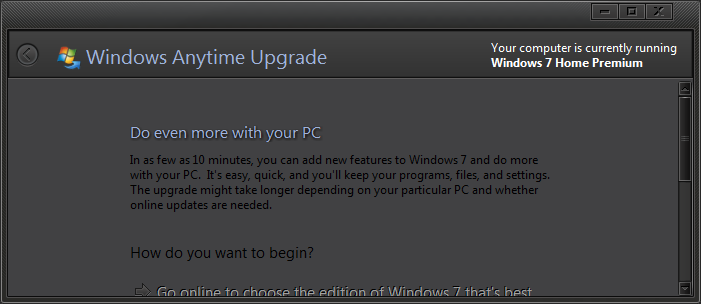 |
|
|
|
|
112
|
Help / Windows 7 / Re: More Stuff
|
on: July 29, 2011, 12:05:55 pm
|
Might as well put this in here just in case anyone's interested. To change the toolbar color in the history window : Open Diagcpl.dll > UIFILE 201, 204 and 220  - search for - <style resid="dcp_blue_gradient"> change the 2 "rgb's" ------------------------------------------------------------------------------------------------------------- 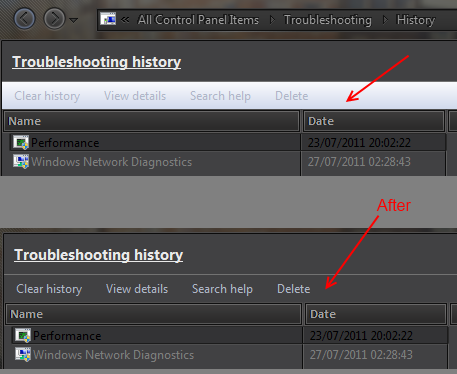 |
|
|
|
|
114
|
Other / Other / Re: WEI background
|
on: July 28, 2011, 05:04:08 pm
|
How u make score number white and where is the blue square ?
Individual score numbers are here- Styles > ControlPanelStyle > BodyText > textcolor:color Blue square Image is bitmaps in - WinSATAPI.dll (numbers 211 and 212) |
|
|
|
|
116
|
Other / Base / Re: The Base Project.
|
on: July 28, 2011, 03:47:26 pm
|
Was bored and started messing with the Barrier Page,what do you think about doing this? "bp_pane" Gradient pointing to - Shellstyle:BarrierPage, 4, 1 "bp_divider_line" pointing to - Shellstyle:BarrierPage, 7, 1 (Gives option for custom image for the separator in that window) Edit : maybe give it it's own font/textcolor.... Just a thought , it being such an important window...  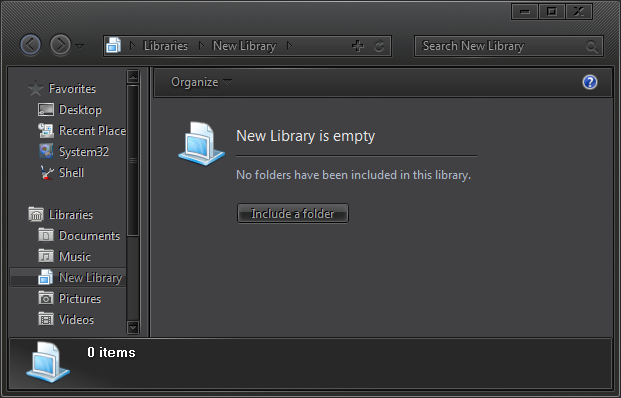 |
|
|
|
|
119
|
Other / Other / Re: WEI background
|
on: July 25, 2011, 08:17:57 pm
|
What happens if you add the background attribute to it?
I'll give it a try next , good idea.  |
|
|
|
|
120
|
Other / Other / Re: WEI background
|
on: July 25, 2011, 08:05:21 pm
|
To hide the white WEI score boxes--- Copy PerfCenterCPL.dll to your desktop, open it with in Restorator etc ... , extract the 101UIFILE to desktop ,open it in notepad or whatever text editor you use - find this line - perfhub_content_text_metrics - ( it's near the top) Now edit the element padding line rp's , use the values below as a guide line ... (-12rp,-11rp,-15rp,-3rp) - Note 1 :In UIFILES --(-RP, -RP, -, RP, -RP) = Left,Top,Right,Bottom It should look like this when you're done <if class="perfhub_content_text_metrics"> <element padding="rect( -12rp,-11rp,-15rp,-3rp)" This doesn't get rid of the white boxes it just shrinks them to around 1px ,those "rp" settings should position it on the "point" between your scores ( 5 .9 etc).. These rp settings work fine for me using a size 9 font but you'll have to make small adjustments to them depending on the size/style of font you are using at that location . When testing , if I made the -rp numbers too high all the scores vanished,there has to be a pixel left for this to work, hopefully screen resolutions won't affect the results.. If the scores do vanish try lowering the rp numbers and they'll come back. Note2 :Try this out using Res Spy first. Make a backup of your original file. 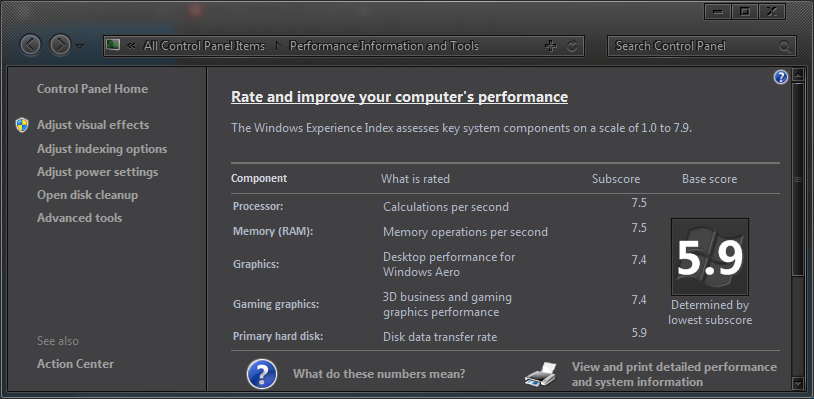 |
|
|
|
|