|
1881
|
Help / Windows 7 / Re: X86 bugs in the visual style
|
on: April 21, 2010, 02:13:28 pm
|
Wish I could help but I'm on x64. Strange that your msstyles would work on one but not the other. Now you've given me something new to worry about! btw...didn't know you were Chinese  |
|
|
|
|
1882
|
Help / Windows 7 / Re: Some more locations please
|
on: April 20, 2010, 10:05:23 pm
|
|
Like to help you more but my Snipping Tool doesn't have that panel so I can't check. Offhand I'd look at Explorer & Shell > Explorer > Control Panel > Content Pane. Otherwise I'd check Task Dialog Panels.
About your thumbnails my best guess is Taskbar & SystemTray > Taskband > Aero > Taskband Extended UI > Thumbnails & Controls > Background Shadow maybe.
The line above CommandModule...no idea. I'd check my Rebars.
Sorry I couldn't help more.
Edit: Add the Fillcolor:color property. Use the "Add Property" tab and then the drop-down menus. Your header looks diff than mine. My ContentMargins are 5, 4, 5, 5,...not "normal editbox" whatever that is!
|
|
|
|
|
1883
|
Help / Windows 7 / Re: Some more locations please
|
on: April 20, 2010, 09:25:05 pm
|
|
You want the white area in #2 right? That is TaskBar & System Tray > System Tray > Basic > Tray Notify Flyout > Header > FillColor:Color
|
|
|
|
|
1884
|
Help / Windows 7 / Re: Some more locations please
|
on: April 20, 2010, 08:33:51 pm
|
|
1) Buttons, Boxes & Controls > Button > Check Box > TextColor:Color
2) TaskBar & System Tray > System Tray > Basic > Tray Notify Flyout > Header and Footer
Checking on rest
|
|
|
|
|
1886
|
Help / Windows 7 / Re: Volume background fill
|
on: April 20, 2010, 05:49:05 pm
|
|
I don't even have that image. All I have is the trackbar on left. If you want this it's at Buttons, Boxes & Controls > Scrollbars & Trackers > Trackbar.
|
|
|
|
|
1887
|
Tips and Visual Styles / Tips and Tricks / Re: Transparency on both left and right sides of the Start Menu?
|
on: April 20, 2010, 04:58:32 pm
|
|
Yeah....Transparent All Programs Tree is done by: Start menu- menu-aero--hovertreeview and deselect compositedopaque:bool
Start menu- menu-aero--Keyboard:treeview and deselect compositedopaque:bool (thanks to davesenior)
And you have to make the fillcolor black at Explorer & Shell > Explorer > TreeView
I don't think blur is possible on the left. But Panda probably knows for sure, maybe.
|
|
|
|
|
1888
|
Tips and Visual Styles / Tips and Tricks / Re: Transparency on both left and right sides of the Start Menu?
|
on: April 20, 2010, 03:28:48 pm
|
I must be missing something. I have transparent images everywhere. They should have 0% opacity. I even added an alphathreshold:int property set to zero. But I still have the blur in Places List, NSC Host, LogOff & Search View. I also have a black Search Box. What am I doing wrong? Please be specific. 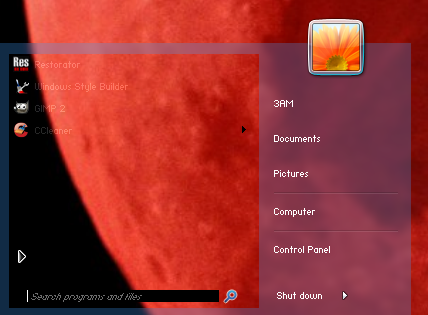 and 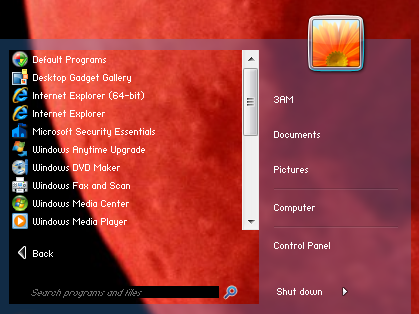 Look..I don't give a crap about this..but I'd just like to get it settled once and for all. According to Gimp my images all have an Alpha Threshold of zero. They work everywhere except in the places I mentioned above. You say they should work. I followed your directions and nothing happened. Walk me through it step by step. Dumb it down for me ok? You know how to do it so please share your knowledge. This is beginning to piss me off. I'm wasting too much time on this crap. Let's put this to rest and go on to other things...please! |
|
|
|
|
1895
|
Help / Windows 7 / Re: Some fonts locations
|
on: April 16, 2010, 09:30:30 pm
|
|
I looked.
7) No idea
17) Is this a ToolTip? If so textcolors are in Styles > ToolTip Styles
16) Search for black textcolors in WSB Search Box. Change some and see what happens.
Yellow Bar: Again search the color and change it
White Line: Don't know. Don't think it's in msstyles or shellstyle.
Sorry I couldn't help more.
|
|
|
|
|
1896
|
Help / Windows 7 / Re: Some fonts locations
|
on: April 16, 2010, 09:06:44 pm
|
|
1) White-gray area is Explorer & Shell > Shell > Task Dialog > Control Pane
TextColor is Fonts & SystemMetrics > WindowText:Color
2) That may be one of the black textcolors you can't change. Depends on what properties tab you are on.
11) I gave you the background that you can change. You can't change all of it.
Not sure about the rest. I'll look.
|
|
|
|
|
1897
|
Help / Windows 7 / Re: Outer glow on window frames.
|
on: April 16, 2010, 08:30:54 pm
|
|
Did he have it as part of his frames images?
If so just do the same for your images at Window & Caption Buttons > Aero > DWM Window > Frames > Normal, Fading etc
|
|
|
|
|
1898
|
Help / Windows 7 / Re: Some fonts locations
|
on: April 16, 2010, 08:17:34 pm
|
|
1) Explorer & Shell > Shell > Task Dialog > Control Pane
2) Could be Buttons, Boxes & Controls > Buttons > Button > Group Box or Lists, Menus & Tabs > Tab > Body ( hard to see in pic)
3) timedate.cpl
4) Fonts & System Metrics > WindowColor:Color and WindowText Color:Color
5) ExplorerFrame.dll (bitmaps 577, 578, 579, 581)
6) ExplorerFrame.dll (I forget bitmap numbers)
10) Toolbars, Headers & Rebar > Toolbars & Headers > Items View Header > Header Item
11) Fonts & System Metrics > BtnFace: Color and Explorer & Shell > Shell > TaskDialog > Primary Panel (can't totally get rid of all white)
12) Fonts & System Metrics > BtnText: Color
15 ) TaskBar & System Tray > TaskBand > Aero > TaskbandExtendedUI > Horizontal > Thumbnails & Controls > Title for textcolor, ListItem for background
|
|
|
|
|
1899
|
Help / Windows 7 / Re: What am i doing wrong ?
|
on: April 16, 2010, 02:41:01 pm
|
Ha ha...welcome to the world of WSB Error Messages etc. Yeah I get that message all of the time and resave out of it. Sometimes I lose some stuff I know that I did. Your observation about the 2 msstyles saves is interesting. I'll have to check that out. Wait until you get this error message....then you know you are truly screwed:  Or when you bootup and find yourself suddenly in Windows Classic. That is always a special moment. Lately whenever I bootup I find myself half in my visual style and half out of it. I save and I'm back to normal. But these are little things that can always be survived. The app, even when imperfect, is still the best available. |
|
|
|
|
1900
|
Help / Windows 7 / Re: What am i doing wrong ?
|
on: April 15, 2010, 04:00:40 am
|
|
I use the edit key for editing images in WSB. It takes you to your chosen image editor ( which can be changed in appdata / roaming / windows stylebuilder / settings.ini), you edit the image, save it and its saved in WSB too. You want to edit again..just do the same process.
No idea why you're using Export/Import for WSB image editing. Makes no sense.
|
|
|
|
|
1903
|
Help / Windows Vista / Re: Start Menu - Where to start?
|
on: April 14, 2010, 10:29:21 pm
|
I've been looking around but I haven't been able to find anything about a size limit for the Start Menu. Or anybody trying to do the same as you. Most people want to know how to reduce the size lol. You might be on to something about leaving space for a top taskbar. Anyway I'm all out of ideas. Maybe some of the more leet themers around here will take notice and try to help. I'm pretty good only at the simpler stuff. Good luck! Sorry I couldn't help more.  |
|
|
|
|
1904
|
Tips and Visual Styles / StyleHacks / Re: longhorn style hacks for windows 7
|
on: April 14, 2010, 08:19:24 pm
|
Some warnings: Almost ALL of the stylehacks are for Vista still and DON"T WORK in Win7. Only use the ones that specifically say Win7 on them If you get a message asking if you want to accept the images that go with it click no or you'll get a bunch of junk you don't want No, you can't see what the author did in WSB. You only see the results. I never made one but maybe this: http://vistastylebuilder.com/forum/index.php?topic=37.0 will help. The one you're looking at should do everything but the nav buttons. It's a rar so probably includes a readme.txt I'd imagine explaining this. Yeah WSB is a fantastic app. I love it.  |
|
|
|
|
1906
|
Tips and Visual Styles / StyleHacks / Re: longhorn style hacks for windows 7
|
on: April 14, 2010, 06:41:10 pm
|
|
Download it. Extract it. Some of it like the nav buttons got to be ExplorerFrame.dll. No way, as far as I know, to implement this through WSB.
Drag and drop it into your Program Files/ Aves Apps / Windows Stylebuilder / Stylehacks folder.
Open WSB, click Stylehacks. It should be in there. Click it and use it. Save and you are finished.
Be sure you want it. There's no way to delete it except by changing everything back manually.
|
|
|
|
|
1907
|
Help / Windows Vista / Re: Start Menu - Where to start?
|
on: April 14, 2010, 05:08:58 pm
|
|
How did changing content margins on the taskbar buttons work?
Seeing you just have a left panel maybe you could add to the height by increasing DefaultPaneSize:Rect on other components like More Programs, Open Box, NSC Host, SearchView etc.
You would have to make image adjustments to make it look good.....but it might give you that extra height.
PM me your new Start Menu measurements when you are done. I'd like to check them out. Thanks.
|
|
|
|
|
1908
|
Help / Windows Vista / Re: Start Menu - Where to start?
|
on: April 14, 2010, 03:11:26 pm
|
Glad to hear you got rid of right side panel. Just started looking at Deuce...you'll have to tell me how...save me some time  About the height limit..I don't know the answer. In Win7 you can change the taskbar height by changing the TaskItemButton content margins. In Vista this is at Taskbar+TrayNotify>TaskBand>Basic>ToolBar>Button. Maybe increasing the last 2 values in it's ContentMargins:Margins will work. Not sure. Worth a try though. Good luck. Gotta run. Got shitload stuff I gotta do. Let me know what happens. |
|
|
|
|
1909
|
Help / Windows Vista / Re: Start Menu - Where to start?
|
on: April 14, 2010, 04:11:47 am
|
|
I don't know. Maybe tomorrow I'll boot up in Vista and play with the Deuce DefaultPaneSize:Rect measurements.
Basically it's just the Places List (0, 0, 145, 332), UserPane(0, 0, 145, 44) and LogOff (0, 0, 140, 33) that define the right-hand side.
It should be the DefaultPaneSize. Don't think its ContentMargins. But I'll look...it's past time that I find out for myself what's happening anyway.
|
|
|
|
|
1910
|
Help / Windows Vista / Re: Start Menu - Where to start?
|
on: April 14, 2010, 03:12:56 am
|
Yeah, I just went over the notes I took months ago on that theme when I was considering the same thing. I'm glad you understand it...I still don't  As far as the Start Menu height I don't have a clue. Maybe somebody like Panda X will notice and say something...he would know. Anyway...it's looking great so far  |
|
|
|
|
1914
|
Help / Windows 7 / Re: WMP12 Searchbar location help
|
on: April 13, 2010, 08:33:48 pm
|
Gotta be in wmploc. I have a totally black theme I made. No white except textcolors in msstyles or shellstyle....and i still have white searchboxes in WMP12. If it helps the color is actually (248, 251, 253) not pure white. Did a search in msstyles and shellstyle...no luck  |
|
|
|
|
1915
|
Help / Windows 7 / Re: Win7 help please.
|
on: April 13, 2010, 06:38:38 pm
|
I get that a lot. I just retest until I get out of it. Never got a definitive answer when I asked what it was. There are worse error messages. I think I've seen them all. Like your WMP12 and Zune work  |
|
|
|
|
1916
|
Help / Windows 7 / Re: Win7 help please.
|
on: April 13, 2010, 05:56:50 pm
|
|
Also if you are importing by matching image numbers... I've heard WSB changes image numbers. There are workarounds. Search "image number" in the forum searchbox for discussions.
|
|
|
|
|
1917
|
Help / Windows 7 / Re: Win7 help please.
|
on: April 13, 2010, 05:00:10 pm
|
|
A couple of maybe dumb questions:
1) You already have a bunch of images to import right? Are they 32 bit pngs? Do you know where they go in WSB...are you importing them to the right spots?
2) When you try to save what error message do you get? What happens when you try to resave?
|
|
|
|
|
1920
|
Help / Windows Vista / Re: Start Menu - Where to start?
|
on: April 12, 2010, 12:41:24 pm
|
Go to: http://vistastylebuilder.com/forum/index.php?topic=1017.0 to see basic structure of the Start Menu. Ignore anything that says "extended" because that's only in Windows 7. It is basically just a bunch of rectangles some lying on their sides and some on their ends. You manipulate their size and shape using the DefaultPaneSize:Rect property which looks like this: 0, 0, width, height. The values are in pixels. They are located in StartMenu > Panels > Basic version of the shapes. Don't forget some rectangles are on their sides and others on their end. To change the values, just click on them, change them, hit enter. To manipulate the position of contents within the rectangles you use the ContentMargins:Margins property which looks like this: left, right, top, bottom. If you have 4, 5, 6, 7 that means that you want to have the contents placed so there is a margin of 4 pixels on the left, 5 pixels on the right etc. You find these in both StartMenu > Panels > Aero > Top and Basic. To manipulate how a shape is stretched inside the rectangles use SizingMargins:Margins which operates on the same principal as ContentMargins:Margins. You can find a good illustration here: http://vistastylebuilder.com/forum/index.php?topic=587.0You can click on the images and get a Preview window on which you can see it's Content and Sizing Margins etc by clicking the boxes on the left. That's it for the shape of the Start Menu and how to alter it  |
|
|
|
|