Hello there! Can someone please help me to find the maps for those arrows in the Address Bar?
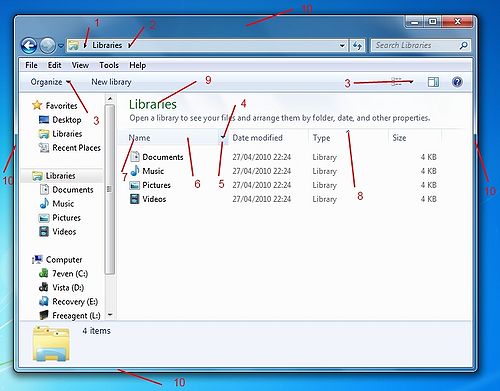
(Number 1 and 2)
On the internet I found these:
Address, Breadcrumb & Search > Breadcrumb > Aero > Normal > Inactive Crumbs > SplitButtonDropDown
Address, Breadcrumb & Search > Breadcrumb > Basic > Normal > Overflow Active > <1>
Address, Breadcrumb & Search > Breadcrumb > Aero > Max > Inactive Crumbs > SplitButtonDropDown
Address, Breadcrumb & Search > Breadcrumb > Basic > Normal > Active Crumbs > Button
Address, Breadcrumb & Search > Breadcrumb > Basic > Normal > Active Crumbs > SplitButton
Address, Breadcrumb & Search > Breadcrumb > Basic > Normal > Active Crumbs > SplitButtonDropDown
Address, Breadcrumb & Search > Breadcrumb > Basic > Normal > InActive Crumbs > SplitButtonDropDown
Address, Breadcrumb & Search > Breadcrumb > Basic > Max > InActive Crumbs > SplitButtonDropDown
Address, Breadcrumbs & Search > Address > Go Toolbar > Basic > Normal > Active > Button
Address, Breadcrumb & Search > Address > Go Toolbar > Basic > Normal > InActive > Button
But unfortunately I can't find any images of those arrows there.
Thank you very much!