gheepard
Beta Tester
Dedicated Themer

Posts: 272

|
 |
« on: March 22, 2011, 12:56:57 pm » |
|
I made a lot of changes on my theme, but there is still one part which i can't modify it. Can someone help me, please ? I tried everything, asked, watched youtube clips, but it seems to be impossible for me. The theme i use now i called "good". The other one which is "bad" i don't really like it, but has a very nice command bar ( address Bar ) and i wish i could only replace this one with mine. That's the part i wanna have it on my theme http://img848.imageshack.us/i/iwannahavethispartonmyt.jpg/Here are the 2 themes. http://www.mediafire.com/?w0p32u9cd3pu61gThe one called Snow Leopard test is mine, and the other one called OSX Basic i don't use it but i like this "fake part" Can someone help me to add this part on my theme, please ? Thanks. |
|
|
|
|
 Logged
Logged
|
|
|
|
3am
Beta Tester
Dedicated Helper

Posts: 2428

|
 |
« Reply #1 on: March 22, 2011, 03:28:11 pm » |
|
You always use maximized windows right?
Then just import his image and replace yours and change your sizing and content margins to his.
It will look like crap on regular windows though.
|
|
|
|
|
 Logged
Logged
|
|
|
|
gheepard
Beta Tester
Dedicated Themer

Posts: 272

|
 |
« Reply #2 on: March 22, 2011, 05:36:24 pm » |
|
Yes, i always use maximized windows.
I'll give it another try.
That's the path, right ? Windows and Caption Buttons > Aero > Dwm Window > Frames > Normal > Top > Active & Inactive
Thanks, 3am
|
|
|
|
« Last Edit: March 22, 2011, 05:39:07 pm by gheepard »
|
 Logged
Logged
|
|
|
|
3am
Beta Tester
Dedicated Helper

Posts: 2428

|
 |
« Reply #3 on: March 22, 2011, 05:57:16 pm » |
|
No...Address, Breadcrumb & Search > Address > AddressBand > Basic > AddressBand > 1
|
|
|
|
|
 Logged
Logged
|
|
|
|
gheepard
Beta Tester
Dedicated Themer

Posts: 272

|
 |
« Reply #4 on: March 22, 2011, 06:12:59 pm » |
|
Thanks a million, 3am, i have it. But is not 100 % the way i wanted. I'll explain why. First, i wanna have all the time, this part, white http://img703.imageshack.us/f/addressbar.jpg/ ( the background where is "My comp" ) Is grey and only if i move the mouse over it, is getting white. And second : i thought, this part / color will be the same like the other theme http://img848.imageshack.us/i/greycolor.jpg/ Anyway, i'll keep searching to change that, too. |
|
|
|
|
 Logged
Logged
|
|
|
|
3am
Beta Tester
Dedicated Helper

Posts: 2428

|
 |
« Reply #5 on: March 22, 2011, 06:25:49 pm » |
|
1) In this image the normal state of the address bar is transparent. Open it up in an image editor and change it to white.
2) If you are in Aero then that is Windows and Caption Buttons > Aero > Dwm Window > Frames > Normal > Top
|
|
|
|
|
 Logged
Logged
|
|
|
|
|
|
3am
Beta Tester
Dedicated Helper

Posts: 2428

|
 |
« Reply #7 on: March 22, 2011, 08:45:31 pm » |
|
1) What do you do? You DRAW IT! Like here:  2) We've been over this before. You have to make those shadows transparent. Instead of wasting more time on this I'll PM you a link with your msstyles fixed for you  |
|
|
|
|
 Logged
Logged
|
|
|
|
gheepard
Beta Tester
Dedicated Themer

Posts: 272

|
 |
« Reply #8 on: March 22, 2011, 08:56:30 pm » |
|
Thanks, 3am Anyway, i'm not able to fix this. I tried, but i find it really really hard. If you can fix this for me ( i hope i explain it properly ) i'll really apreciate this. I'd spend you a drink but i can't  |
|
|
|
|
 Logged
Logged
|
|
|
|
|
|
3am
Beta Tester
Dedicated Helper

Posts: 2428

|
 |
« Reply #10 on: April 01, 2011, 01:54:44 am » |
|
No
|
|
|
|
|
 Logged
Logged
|
|
|
|
gheepard
Beta Tester
Dedicated Themer

Posts: 272

|
 |
« Reply #11 on: April 02, 2011, 12:08:18 pm » |
|
I can't find the location for this font.
Can you help me, please ?
I went here StartMenu > Panels > Basic > logoffSplitButtonLeft, but there is not what i'm looking for.
Thanks.
|
|
|
|
|
 Logged
Logged
|
|
|
|
3am
Beta Tester
Dedicated Helper

Posts: 2428

|
 |
« Reply #12 on: April 02, 2011, 02:25:28 pm » |
|
You have to ADD a font there.
|
|
|
|
|
 Logged
Logged
|
|
|
|
gheepard
Beta Tester
Dedicated Themer

Posts: 272

|
 |
« Reply #13 on: April 02, 2011, 04:57:38 pm » |
|
Thank you.
|
|
|
|
|
 Logged
Logged
|
|
|
|
gheepard
Beta Tester
Dedicated Themer

Posts: 272

|
 |
« Reply #14 on: April 16, 2011, 03:57:25 pm » |
|
I wonder if it's possible to attach a picture / image underneath the partition icons ( where the X is ) I could do that in Start Menu, some time ago. http://img13.imageshack.us/i/windowplorer.jpg/Thanks |
|
|
|
|
 Logged
Logged
|
|
|
|
Dave Senior
Beta Tester
Dedicated Themer

Posts: 235
Why Windows 10 ? > 7 8 9 ??

|
 |
« Reply #15 on: April 17, 2011, 01:29:28 am » |
|
Add image to Explorer Items View Background See Hjyknights video in his post in this thread http://vistastylebuilder.com/forum/index.php?topic=1130.msg5968#msg5968USE AT YOUR OWN RISK,MAKE BACKUPS OF ORIGINAL FILES,MAKE A NEW SYSTEM RESTORE POINT.Note:: Images will also show up in other windows that originaly use the items view fillcolor- [ Explorer & Shell > Explorer > Items View > ItemsView > fillcolor:color] You will have to take ownership of explorerframe.dll in order to rename it. Download for files needed at the bottom of the post. 1-Open windows /System32 folder,copy Explorerframe.dll,paste it to your desktop. 2-Open the Explorerframe.dll on your desktop with Restorator, navigate the tree to "UIFILE 40960" replace it with the 40960 UIFILE you have downloaded.Hit save in Restorator. 3-Go back into System32 folder and rename Explorerframe.dll to Explorerframe.dll.bak.( KEEP AS BACKUP) 4-Drag the modified Explorerframe.dll from your desktop into the system32 folder. 5-Navigate to- C:\Program Files \AveApps\Windows Style Builder\Data\Win7 folder. rename the classmap to classmap original ( KEEP AS BACKUP). Drag the classmap in the download folder into the data folder. Thats it,open WSB, you will now have the option to add images at Explorer & Shell > Explorer > Items View > ItemsView > <6> > <1> to <6> - for different window/views To add images you need to add these properties- BGTYPE:ENUM Imagefile SIZINGTYPE:ENUM Tile,Stretch,truesize SIZINGMARGIN:MARGINS - Your margins IMAGEFILE:FILENAME - This will open a window for you to browse for the image you want to add. http://www.mediafire.com/?glxt8ufdk2ecqae |
|
|
|
« Last Edit: April 19, 2011, 03:03:21 pm by davesenior »
|
 Logged
Logged
|
|
|
|
gheepard
Beta Tester
Dedicated Themer

Posts: 272

|
 |
« Reply #16 on: April 17, 2011, 09:11:37 am » |
|
On this video i can't see ( it's much too fast ) what is he doing between 8 - 11 sec.
All i see is "itemsview - itemsview" then "copy path to clipboard. And then ??!!
|
|
|
|
|
 Logged
Logged
|
|
|
|
|
Panda X
|
 |
« Reply #17 on: April 17, 2011, 09:49:37 am » |
|
You don't need to make a classmap change, just point it to a class/part/state that's already there. Also on line 56 there's an error. For anyone trying to do this you need to remove this highlighted bit: http://i.cubeupload.com/RqDZWd.png |
|
|
|
« Last Edit: April 17, 2011, 09:53:47 am by Panda X »
|
 Logged
Logged
|
|
|
|
gheepard
Beta Tester
Dedicated Themer

Posts: 272

|
 |
« Reply #18 on: April 17, 2011, 09:54:59 am » |
|
Sorry, but i don't understand. I changed the explorerframe.dll with the Restorator. And then i replace it, in Windows \ System32 \ After that, i opened WSB and tried to follow the video. Here i'm stuck  |
|
|
|
|
 Logged
Logged
|
|
|
|
3am
Beta Tester
Dedicated Helper

Posts: 2428

|
 |
« Reply #19 on: April 17, 2011, 02:32:12 pm » |
|
Works great. Thanks  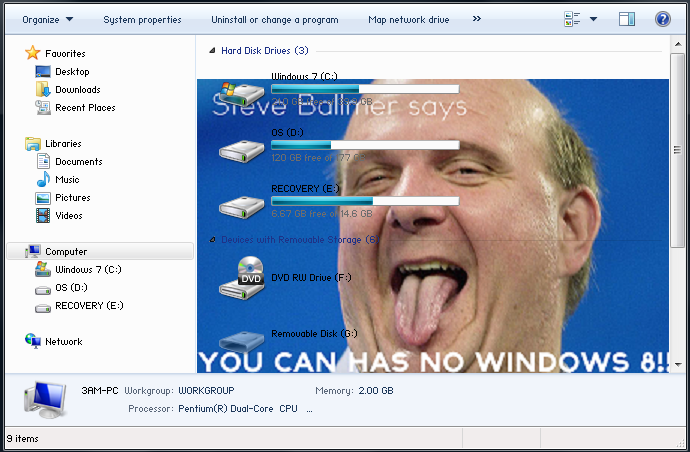 Just follow the above directions. IMAGES: The image in this pic is a 495x300 px png. Properties are: ImageFile: Filename SizingMargins:Margins 0, 0, 0, 0 SizingType:Enum TRUESIZE BGType:Enum IMAGEFILE You will have to figure out sizes, margins etc that you want your pictures to have. MAXIMIZED WINDOWS I know you use only maximized windows. When you maximize, TRUESIZE images become small, STRETCH images REALLY stretch. So you will have to decide what you want to do. Here's the image in a maximized window: 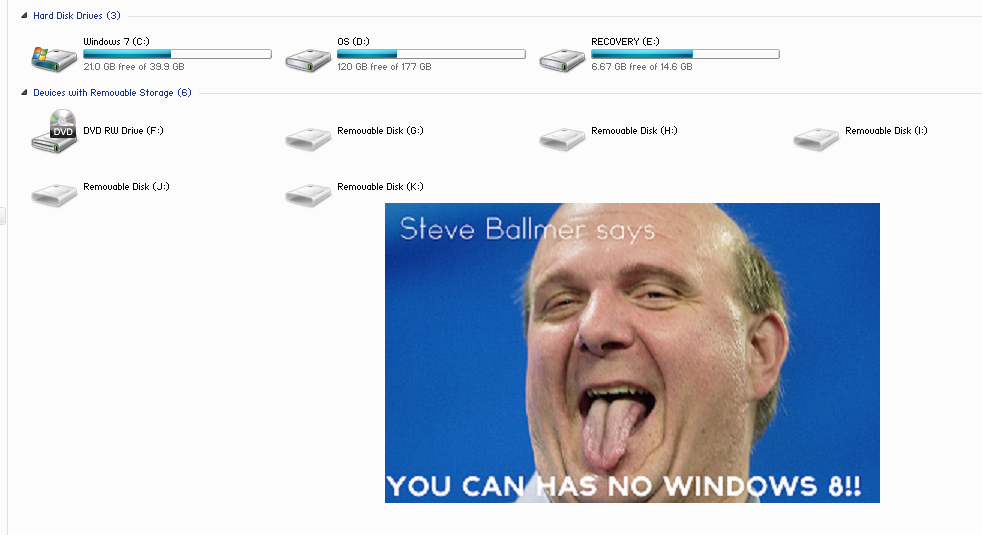 |
|
|
|
« Last Edit: March 08, 2013, 01:04:46 pm by 3am »
|
 Logged
Logged
|
|
|
|
gheepard
Beta Tester
Dedicated Themer

Posts: 272

|
 |
« Reply #20 on: April 17, 2011, 02:50:16 pm » |
|
I tried, i added those properties but is not working for me http://img576.imageshack.us/i/wsbc.png/] Which numbers do i have to add for " sizingmargins / margins " ? And what about the "imagefile:filename" ?? @3am I replaced your file with the other one, in C:\Program Files \AveApps\Windows Style Builder\Data\Win7 Did i proceed corect ? |
|
|
|
|
 Logged
Logged
|
|
|
|
3am
Beta Tester
Dedicated Helper

Posts: 2428

|
 |
« Reply #21 on: April 17, 2011, 03:20:55 pm » |
|
I tried, i added those properties but is not working for me http://img576.imageshack.us/i/wsbc.png/] Which numbers do i have to add for " sizingmargins / margins " ? And what about the "imagefile:filename" ?? @3am I replaced your file with the other one, in C:\Program Files \AveApps\Windows Style Builder\Data\Win7 Did i proceed corect ? Yeah. When you enter IMAGEFILE:FILENAME it will ask you to click the picture you want and it'll use it. Sometimes you have to drag and drop it in a second time ( you'll know because the background of explorer will be black!) Like I said, you will have to play with image sizes, margins, sizingtypes etc to get exactly what you want. Don't forget the images must be pngs. Don't forget to BACKUP EVERYTHING! Don't forget to copy and paste the new 40960 on to the old one in ExplorerFrame. Don't forget you will have to reboot. I don't know what else to tell you. |
|
|
|
|
 Logged
Logged
|
|
|
|
gheepard
Beta Tester
Dedicated Themer

Posts: 272

|
 |
« Reply #22 on: April 17, 2011, 03:23:50 pm » |
|
I'll try again. It MUST work  Thanks. PS : I always have a backup image of my C partition. The theme i modified it's already on my email, attached, just in case. I'm "paranoia" with backups  It's better to make sure everything is okay....because ....everything can happent. |
|
|
|
« Last Edit: April 17, 2011, 03:33:01 pm by gheepard »
|
 Logged
Logged
|
|
|
|
3am
Beta Tester
Dedicated Helper

Posts: 2428

|
 |
« Reply #23 on: April 18, 2011, 05:01:31 pm » |
|
Watch out! your images may turn up in unexpected places lol: 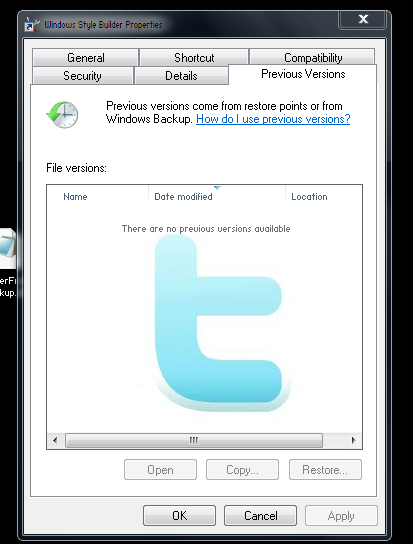 |
|
|
|
|
 Logged
Logged
|
|
|
|
|
Panda X
|
 |
« Reply #24 on: April 18, 2011, 07:31:58 pm » |
|
Watch out! your images may turn up in unexpected places lol: 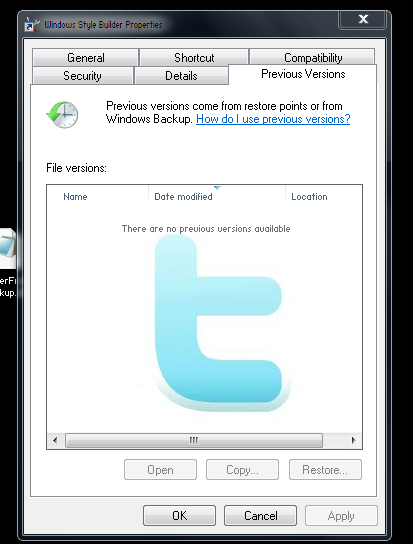 lol |
|
|
|
|
 Logged
Logged
|
|
|
|
|
|
3am
Beta Tester
Dedicated Helper

Posts: 2428

|
 |
« Reply #26 on: April 21, 2011, 10:38:20 pm » |
|
Yes.
Change font at Styles > TextStyle > BodyText and see for yourself.
You could always go into the shellstyle. Look for FolderbandModule. Then look for font="gtf(TEXTSTYLE, 4, 0)" and change them to what you want.
Up to you.
|
|
|
|
« Last Edit: April 22, 2011, 01:03:11 am by 3am »
|
 Logged
Logged
|
|
|
|
|
|
3am
Beta Tester
Dedicated Helper

Posts: 2428

|
 |
« Reply #28 on: April 23, 2011, 12:24:27 pm » |
|
add a font to Explorer & Shell > Explorer > TreeView > TreeItem > Hot
|
|
|
|
|
 Logged
Logged
|
|
|
|
gheepard
Beta Tester
Dedicated Themer

Posts: 272

|
 |
« Reply #29 on: April 23, 2011, 12:26:45 pm » |
|
I try right now.
Thank you very much.
|
|
|
|
|
 Logged
Logged
|
|
|
|
3am
Beta Tester
Dedicated Helper

Posts: 2428

|
 |
« Reply #30 on: April 23, 2011, 12:57:30 pm » |
|
2) fonts & system metrics > BTNFACE:COLOR
3) fonts & system metrics > WINDOW:COLOR
|
|
|
|
|
 Logged
Logged
|
|
|
|
3am
Beta Tester
Dedicated Helper

Posts: 2428

|
 |
« Reply #31 on: April 23, 2011, 01:09:09 pm » |
|
|
|
|
|
|
 Logged
Logged
|
|
|
|
gheepard
Beta Tester
Dedicated Themer

Posts: 272

|
 |
« Reply #32 on: April 23, 2011, 01:21:28 pm » |
|
That's okay, 3am, thank you  For Start Menu / Windows Explorer fonts, is an option to have the fonts bold, ONLY when i move the mouse over ? |
|
|
|
« Last Edit: April 23, 2011, 01:56:40 pm by gheepard »
|
 Logged
Logged
|
|
|
|
3am
Beta Tester
Dedicated Helper

Posts: 2428

|
 |
« Reply #33 on: April 23, 2011, 02:07:36 pm » |
|
If it has a hot state you can always try to add a font. Otherwise no.
|
|
|
|
|
 Logged
Logged
|
|
|
|
gheepard
Beta Tester
Dedicated Themer

Posts: 272

|
 |
« Reply #34 on: April 23, 2011, 02:50:15 pm » |
|
Ok, thank again, 3am
Now sorry for the offtopic: everytime when i make the test with the WSB, the "control preview" appears. Can i get ride of it ?
|
|
|
|
|
 Logged
Logged
|
|
|
|
3am
Beta Tester
Dedicated Helper

Posts: 2428

|
 |
« Reply #35 on: April 23, 2011, 02:55:16 pm » |
|
Just close it. Otherwise no.
|
|
|
|
« Last Edit: April 23, 2011, 03:01:26 pm by 3am »
|
 Logged
Logged
|
|
|
|
gheepard
Beta Tester
Dedicated Themer

Posts: 272

|
 |
« Reply #36 on: April 23, 2011, 11:39:31 pm » |
|
add a font to Explorer & Shell > Explorer > TreeView > TreeItem > Hot
Sorry, 3am, but i don't understand something. I tried to modifiy here : http://img833.imageshack.us/i/explorerr.jpg/ C/D/E whatever ... But they are already "bold" in my WSB, and in my explorer they seems to be regular- Arial, not bold. I'm not talking about "hot" option. Just normal ... |
|
|
|
« Last Edit: April 23, 2011, 11:41:35 pm by gheepard »
|
 Logged
Logged
|
|
|
|
Dave Senior
Beta Tester
Dedicated Themer

Posts: 235
Why Windows 10 ? > 7 8 9 ??

|
 |
« Reply #37 on: April 23, 2011, 11:58:44 pm » |
|
Add the font here-
Explorer & Shell > Explorer > TreeView > TreeItem
It will be the same font for all states (normal,hot....) ,it works like 3am said it would ,maybe try a few fonts using regular and bold option,this way you'll see the changes.Just tried the Arial font and you can see the difference between Regular and Bold .
|
|
|
|
« Last Edit: April 24, 2011, 12:06:55 am by davesenior »
|
 Logged
Logged
|
|
|
|
|
